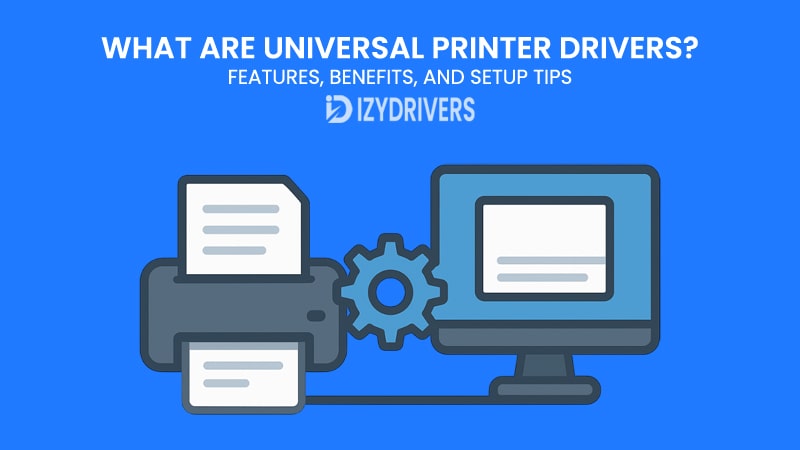Setting up a new printer should be simple, but anyone who has dealt with multiple devices knows the frustration. Different brands, different models, and each one demanding its own driver. That’s where Universal Printer Drivers change the game. Instead of hunting down a specific file for every printer, a single driver can handle them all—saving time and headaches for both home users and IT teams.
More than just a convenience, This type of Printer Drivers simplify the entire printing experience. They bring consistency across different devices, reduce compatibility issues, and often include extra features like automatic updates and remote configuration.
Whether you manage printers at home or across a large office network, this guide will help you understand what they do, how they work, and why they matter.
Understanding Universal Printer Drivers
Before diving into features, benefits, and setup tips, it’s important to understand what Universal Printer Drivers really are and how they work. Without this foundation, it’s easy to overlook why they have become such a valuable solution for both individual users and large organizations managing multiple printers.
What Is a Universal Printer Driver?
A Universal Printer Driver is a single, standardized piece of software that allows a computer to communicate with multiple printer types—even from different brands—using one unified interface. Instead of installing a separate driver for every printer you own or manage, you only need one driver that supports a wide range of devices.
This approach is especially beneficial for workplaces with a large and diverse printer fleet. In a traditional setup, IT staff would spend hours installing and updating individual drivers for each printer model. With Universal Printer Drivers, the process becomes streamlined: one installation, one update cycle, and a single learning curve for all printers on the network.
Another advantage is scalability. Whether you have a home office with two printers or a corporate environment with hundreds, the same driver can handle them all, making it easy to add or replace printers without major disruptions.
How Universal Printer Drivers Work
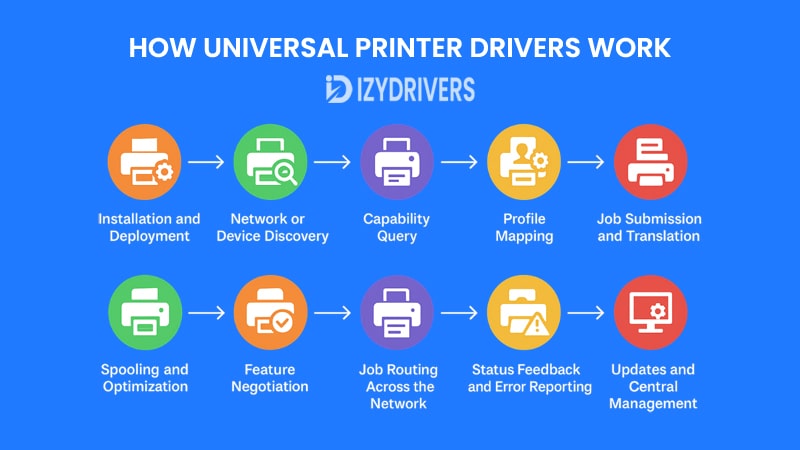
The process of how Universal Printer Drivers operate can be broken down into clear steps. Each stage—from installation to job completion—plays a role in ensuring seamless printing across multiple devices and platforms.
How Universal Printer Drivers Work — Step-by-Step Process
| Step | User Action / System Trigger | What the Universal Printer Driver Does | Outcome | Quick Troubleshooting Tip |
|---|---|---|---|---|
| 1. Installation / Deployment | IT or user installs the Universal Printer Driver on a PC or print server | Registers driver with the OS, creates a generic print queue and management profile | Driver becomes available as a printer option on devices | Install with admin rights; check compatibility matrix |
| 2. Network / Device Discovery | User adds a printer or the driver scans network for devices | Probes network (Bonjour/IPP/SNMP) to find printers and their IDs | Detected printers appear in the driver’s device list | Enable network discovery & disable firewall blocking ports |
| 3. Capability Query | Driver contacts each discovered printer | Requests supported features (duplex, color, ADF, finishing, PDLs) | Driver builds a capabilities profile for that specific device | Update printer firmware if capabilities don’t appear |
| 4. Profile Mapping | Driver maps device capabilities to its unified UI | Translates printer-specific features into generic options (e.g., “Double-sided”) | User sees consistent settings across different printers | Recreate or refresh profile if options are missing |
| 5. Job Submission & Translation | User sends a print job from any app | Converts job into a compatible printer language (PCL/PostScript/PDF) and applies selected options | Print job is formatted correctly for the target device | Select a different PDL if print fails (e.g., switch to PDF) |
| 6. Spooling & Optimization | Large or multiple jobs are queued | Spools, compresses, and may rasterize data to reduce network load | Faster, more reliable transmission to the printer | Adjust spooling settings or increase spool space |
| 7. Feature Negotiation | Driver and printer confirm advanced features (stapling, trays) | Negotiates final job parameters and available finishing options | Job is adapted to the printer’s actual capabilities | Verify driver supports the printer’s finishing module |
| 8. Job Routing (Network/Server) | Print server or driver chooses destination device | Routes or re-routes jobs to the best available printer (load balancing/failover) | Efficient use of fleet; minimal delays | Check server routing rules and queue priorities |
| 9. Status Feedback & Error Reporting | Printer reports status (done, error, low supplies) | Captures status codes and displays readable messages to user/IT | Users get clear status and next steps | Enable driver notifications; consult error code docs |
| 10. Updates & Central Management | Admin pushes driver updates or policy changes | Applies patches, updates capabilities database, and enforces settings centrally | Consistent behavior across devices and fewer incompatibilities | Schedule maintenance windows; test updates on pilot group |
Let’s go through each step in detail.
1. Installation and Deployment
The first step begins when IT administrators or end users install the Universal Printer Driver on a PC, laptop, or print server. During installation, the driver registers itself with the operating system and creates a generic print queue accessible to applications and users.
Installing the driver with administrator privileges ensures proper system integration, while checking compatibility lists guarantees the driver works across all intended printers in the network.
2. Network or Device Discovery
After installation, the driver scans the network using discovery protocols like Bonjour, IPP, or SNMP to locate available printers. This automated process eliminates the need for manual configuration for each device.
Detected printers are then listed in the driver’s interface, giving users a centralized place to view and select printers across the network.
3. Capability Query
Once printers are discovered, the Universal Printer Driver queries each device to determine supported features such as duplex printing, color options, finishing modules, and supported printing languages (e.g., PCL, PostScript).
This ensures the driver knows exactly what each printer can do, so users get access to the right features without confusion.
4. Profile Mapping
The driver takes the capabilities it discovered and maps them to a unified, easy-to-use interface. Instead of showing brand-specific terms, features are translated into generic, user-friendly labels like “Double-Sided Printing” or “Color Mode.”
This mapping process creates consistency across all printers, so users don’t have to learn a new interface for every device.
5. Job Submission and Translation
When users send a print job, the Universal Printer Driver converts it into a standardized printing language—commonly PCL, PostScript, or PDF—while applying the selected print options like paper size, duplexing, or finishing.
This translation step ensures the job is properly formatted for the target printer before transmission.
6. Spooling and Optimization
For large or multiple print jobs, the driver queues and processes data to prevent network congestion. Spooling compresses and organizes print data before sending it to the printer, ensuring faster and more reliable transmission.
Optimized spooling is especially important in office environments with many users printing at the same time.
7. Feature Negotiation
Some printers support advanced features like stapling, booklet creation, or multiple paper trays. During feature negotiation, the driver and printer confirm which options are available for the current job, ensuring compatibility and preventing errors.
This step guarantees the final print job matches both user requirements and the printer’s real capabilities.
8. Job Routing Across the Network
In environments with multiple printers, Universal Printer Drivers can route print jobs intelligently. They may use load balancing to send jobs to less busy printers or failover routing if a printer becomes unavailable.
This ensures continuous productivity and efficient use of printer resources in larger organizations.
9. Status Feedback and Error Reporting
Throughout the printing process, the printer sends back status updates such as job completion, paper jams, or low ink levels. The driver translates these updates into clear, readable messages for users and IT staff.
Real-time feedback reduces downtime because users know exactly what needs attention when errors occur.
10. Updates and Central Management
Finally, Universal Printer Drivers support centralized updates and policy enforcement. IT teams can push new driver versions, update capability databases, or enforce printing rules across all connected devices at once.
This centralized approach simplifies maintenance and ensures consistent printing behavior across the entire organization.
Key Features of Universal Printer Drivers
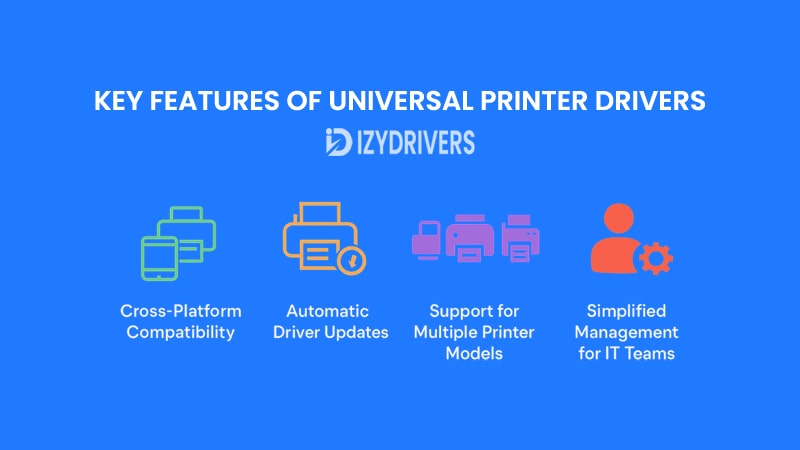
Modern workplaces and even home users demand flexibility and simplicity when it comes to printing. Universal Printer Drivers offer a range of features that not only reduce complexity but also enhance productivity. Below are the most important features explained in detail.
Cross-Platform Compatibility
One of the standout features of Universal Printer Drivers is their ability to work seamlessly across multiple operating systems. Whether you’re using Windows, macOS, or even Linux, a single universal driver can support them all.
This cross-platform capability is a huge advantage for organizations with diverse IT environments. Instead of deploying different drivers for each OS, IT teams can install one universal solution, reducing administrative effort and potential compatibility issues.
Automatic Driver Updates
Keeping printer drivers up-to-date can be time-consuming, especially in large networks. Universal Printer Drivers often include automatic update mechanisms, ensuring that the latest features, security patches, and compatibility improvements are always applied.
This not only saves IT teams from manually downloading updates but also ensures all users benefit from the latest printer capabilities without delay.
Support for Multiple Printer Models
In traditional setups, every printer model typically requires its own driver. With Universal Printer Drivers, a single driver supports a wide range of printer brands and models.
This feature is particularly valuable in organizations where printer fleets include devices from different vendors. It standardizes the user experience and reduces the complexity of managing multiple devices.
Simplified Management for IT Teams
Managing dozens or even hundreds of printers can be a logistical nightmare. Universal Printer Drivers come with centralized management tools that let IT administrators configure settings, push updates, and monitor usage across the entire printer fleet.
This centralized approach minimizes downtime, reduces user support requests, and makes printer management far more efficient.
Benefits of Using Universal Printer Drivers
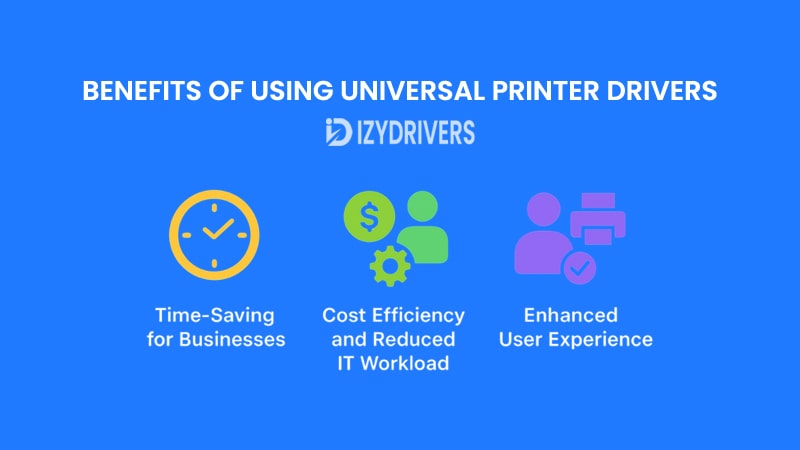
Implementing Universal Printer Drivers isn’t just about simplifying installation; it delivers real-world advantages for home users, small businesses, and large enterprises. From saving time to improving productivity, here are the key benefits explained in detail.
Time-Saving for Businesses
In a traditional setup, installing and updating printer drivers can take hours—especially if you have a large printer fleet. With Universal Printer Drivers, IT teams install one driver that works across multiple devices, dramatically reducing setup time.
This efficiency extends to end users as well. Employees can quickly connect to any printer in the network without waiting for IT support or dealing with missing drivers, boosting overall workplace productivity.
Cost Efficiency and Reduced IT Workload
Fewer drivers mean less administrative overhead. Companies save money on IT resources because there’s no need to maintain a library of brand-specific drivers or spend time troubleshooting compatibility issues.
Moreover, Universal Printer Drivers often include centralized management tools, so IT teams can push updates and configuration changes to all printers at once, eliminating the need for manual intervention on each device.
Enhanced User Experience
Universal drivers create a consistent, user-friendly interface across all printers. Whether employees print from their desktop, laptop, or even mobile device, the settings and options look familiar.
This reduces user errors, minimizes training needs, and allows everyone to focus on their work rather than figuring out printer settings. For home users, it means fewer technical frustrations and a smoother printing experience overall.
How to Install and Set Up Universal Printer Drivers
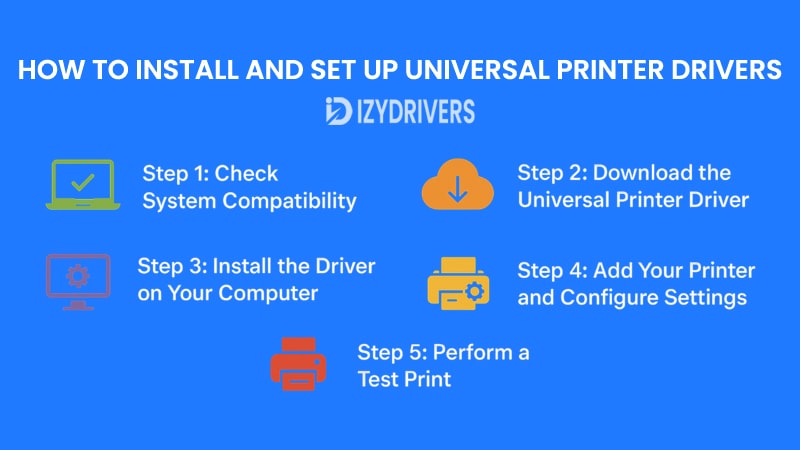
Installing Universal Printer Drivers may sound complicated, but the process is straightforward when broken down into clear steps. This section will guide you through everything—from downloading the right driver to configuring settings for smooth printing.
Step 1: Check System Compatibility
Before anything else, confirm that your operating system and printer models support the universal driver. Most manufacturers provide a compatibility list on their official websites.
Failing to check compatibility can lead to errors later, so it’s best to verify before downloading anything.
Step 2: Download the Universal Printer Driver
Go to the official website of your printer manufacturer or a trusted source to download the correct Universal Printer Drivers.
Ensure you pick the right version for your operating system—Windows, macOS, or Linux—to avoid installation problems.
Step 3: Install the Driver on Your Computer
Once downloaded, run the installation file. Follow the on-screen instructions, which typically involve agreeing to the license terms and selecting your printer connection type—USB, network, or wireless.
At this stage, the driver may automatically detect available printers and configure basic settings.
Step 4: Add Your Printer and Configure Settings
After installation, go to your system’s printer settings. Add the printer if it isn’t already detected automatically.
Here, you can configure options such as default paper size, duplex printing, or print quality based on your needs.
Step 5: Perform a Test Print
Finally, print a test page to ensure everything works correctly. This step verifies that your printer and universal driver are communicating properly.
If the test page prints successfully, your setup is complete.
Summary Step-by-Step Guide to Installing Universal Printer Drivers
| Step | Description | Purpose |
|---|---|---|
| Check System Compatibility | Verify OS and printer model compatibility | Prevent installation errors |
| Download the Driver | Get the correct Universal Printer Driver from the manufacturer | Ensure correct version and source |
| Install the Driver | Run the installer and follow the setup instructions | Proper installation and configuration |
| Add Printer & Configure | Add printer manually if needed; set default preferences | Customize settings for user requirements |
| Perform a Test Print | Print a test page to confirm setup success | Ensure printing functionality works properly |
Common Issues and Troubleshooting Tips
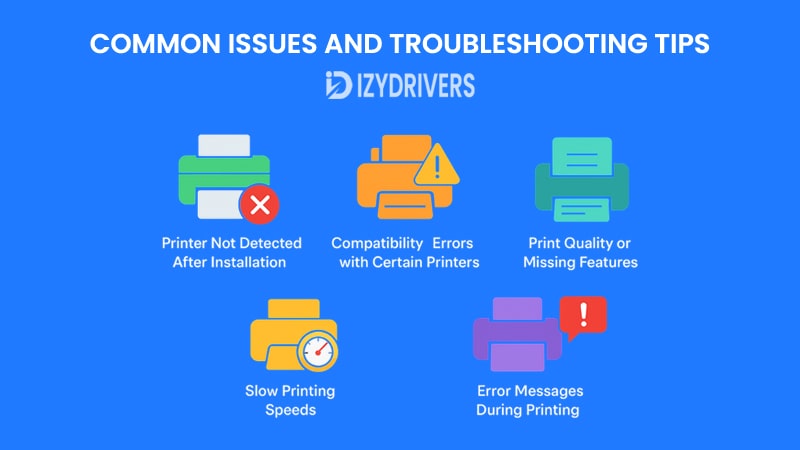
Even though Universal Printer Drivers simplify printing across multiple devices, users may still encounter certain problems during installation or daily use. Understanding these issues and how to resolve them quickly can save time and frustration.
Printer Not Detected After Installation
Sometimes, even after successfully installing the Universal Printer Drivers, your computer may fail to detect the printer.
This usually happens if the printer is not properly connected to the network or if the driver wasn’t installed with the correct permissions. Double-check your printer’s network status and reinstall the driver using administrator rights if needed.
Compatibility Errors with Certain Printers
Not all printers support universal drivers equally. Older models or very specialized printers might lack full compatibility.
The solution is to check the manufacturer’s website for driver updates or specific patches that improve compatibility with Universal Printer Drivers.
Print Quality or Missing Features
Sometimes, users notice that certain advanced printing features—like duplex printing or high-resolution settings—are unavailable.
This could be due to using the basic universal driver instead of the full-feature version. Reinstalling the complete driver package usually restores all features.
Slow Printing Speeds
Universal drivers work across many devices, but they might not be as optimized as brand-specific drivers for speed.
If printing feels unusually slow, try switching to a direct connection like USB instead of wireless or update your printer firmware for better performance.
Error Messages During Printing
Error codes or failed print jobs can happen if there’s a misconfiguration between the universal driver and your printer settings.
Review your printer’s user manual for specific error codes, and ensure your print settings match the printer’s capabilities.
Expert Tips for Maximizing Universal Printer Drivers
Installing Universal Printer Drivers is only the first step. To truly get the most out of them, users need to apply certain best practices. These tips will help improve performance, minimize errors, and ensure your printing environment runs smoothly.
Always Use the Latest Driver Version
Driver updates often include bug fixes, security patches, and new features. By keeping your Universal Printer Drivers up to date, you ensure compatibility with the latest operating systems and printers.
Make it a habit to check the manufacturer’s website or enable automatic updates if the option is available. This small step prevents many common printing problems before they even start.
Standardize Printer Settings Across the Network
For businesses with multiple users and printers, inconsistent settings often lead to confusion and wasted resources.
Universal Printer Drivers allow IT admins to standardize preferences like default paper size, color settings, and duplex printing across all printers. This ensures consistency and reduces printing errors across the organization.
Use Print Management Software
Pairing Universal Printer Drivers with print management tools provides deeper insights into print usage. These tools can track print volume, manage user permissions, and even set quotas to reduce paper waste.
Such integrations also make it easier to monitor device status and troubleshoot issues before they disrupt productivity.
Educate Users on Basic Troubleshooting
Many printing problems arise because users aren’t familiar with simple fixes like checking network connections or clearing print queues.
Providing quick training sessions or simple documentation on using Universal Printer Drivers helps reduce support requests and empowers employees to solve basic problems themselves.
Create a Backup Configuration
If you manage a large printing environment, consider saving a backup of your driver configurations.
This ensures that if a system crash or update error occurs, you can quickly restore settings without reconfiguring every device from scratch—a big time-saver for IT teams.
Universal Printer Drivers vs Other Printer Drivers
When choosing between Universal Printer Drivers and traditional printer drivers like PCL, PostScript, or Host-Based Drivers, it’s important to look at how each option impacts installation, performance, and printing flexibility. The differences below explain where Universal Printer Drivers shine compared to others.
vs PCL Drivers
PCL (Printer Command Language) Drivers are known for their speed and reliability, especially for high-volume text printing. They translate documents into commands the printer can understand quickly, which is why they are favored in business environments that print large batches of documents daily. However, each printer model often requires a separate PCL driver, making driver management complex for organizations with diverse printer fleets.
On the other hand, Universal Printer Drivers work across multiple printer models and brands, reducing the need to install or maintain separate drivers. While they may not always match the raw speed of PCL drivers in text-heavy printing, they offer convenience, simplified setup, and centralized management—advantages that PCL drivers simply can’t match in multi-device networks.
vs PostScript Drivers
PostScript Drivers are the go-to choice for environments that demand precision and high-quality graphics, such as publishing houses or design studios. They excel at rendering complex graphics and layouts exactly as they appear on screen. The downside is that PostScript drivers can be slower when handling standard office documents and typically require more processing power from the printer itself.
In contrast, Universal Printer Drivers prioritize flexibility and ease of use over graphical perfection. While they do support graphical printing, their main advantage lies in eliminating the hassle of installing different drivers for every printer. For companies balancing between text documents and occasional graphics, Universal Printer Drivers offer a more practical and time-saving approach without sacrificing basic print quality.
vs Host-Based Drivers
Host-Based Drivers rely on the computer’s CPU to process print data before sending it to the printer. This keeps printer hardware costs low because the printer itself doesn’t need powerful processors. However, for large or complex print jobs, Host-Based Drivers can slow down both the printing process and the computer running the job.
Universal Printer Drivers, in contrast, shift processing tasks intelligently and are designed to work efficiently even in demanding office environments. They balance performance and compatibility, ensuring that users don’t experience long wait times or degraded computer performance when printing multiple documents across different printers.
Key Differences Between Universal and Other Printer Drivers
| Feature/Criteria | Universal Printer Drivers | PCL Drivers | PostScript Drivers | Host-Based Drivers |
|---|---|---|---|---|
| Device Compatibility | Works with multiple brands & models | Model-specific | Model-specific | Model-specific |
| Print Speed | Moderate to high, depending on setup | High for text documents | Moderate for graphics-heavy tasks | Slower for complex print jobs |
| Graphics Quality | Good, but not as precise as PostScript | Basic to moderate | High-quality for complex graphics | Limited |
| Management Efficiency | Centralized and simplified | Requires multiple installations | Requires multiple installations | Requires multiple installations |
| System Resource Usage | Balanced between PC and printer | Printer handles most processing | Printer handles most processing | Heavy load on the computer |
Conclusion
Universal Printer Drivers have revolutionized how individuals and organizations manage their printing needs. With a single driver supporting multiple printer models and operating systems, the setup process becomes more efficient, printing errors decrease, and IT workloads reduce dramatically.
Whether you’re a home user wanting a simple setup or a large company managing dozens of printers, Universal Printer Drivers offer flexibility, consistency, and long-term cost savings. By following best practices—like keeping drivers updated and standardizing settings—you can maximize their potential and enjoy a seamless printing experience.
FAQs About Universal Printer Drivers
What are Universal Printer Drivers?
Universal Printer Drivers are software solutions designed to work with multiple printer brands and models, eliminating the need to install separate drivers for each device.
Are Universal Printer Drivers compatible with all printers?
Not always. While most modern printers support them, older or specialized printers may require manufacturer-specific drivers for full functionality.
Do Universal Printer Drivers support advanced printing features?
Yes, many universal drivers support features like duplex printing, high-resolution settings, and color management—provided the printer itself supports them.
How often should I update Universal Printer Drivers?
It’s recommended to check for updates every few months or enable automatic updates to ensure compatibility and access to new features.
Can Universal Printer Drivers improve printing speed?
They can help optimize printing processes, but speed also depends on printer hardware, network connection, and print job complexity.