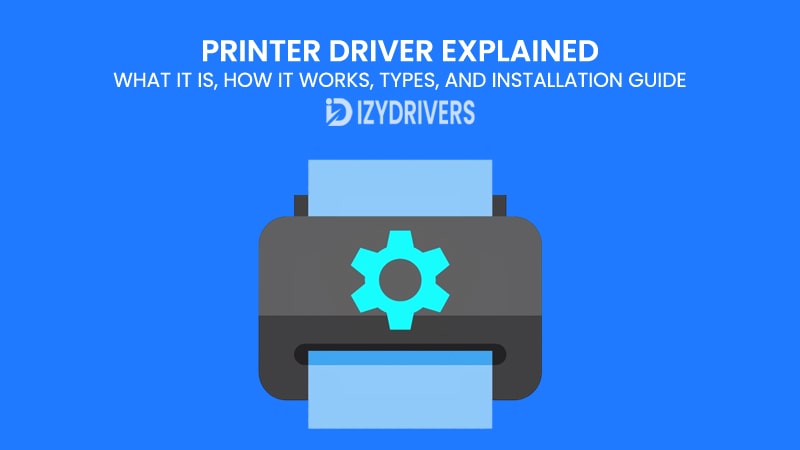Most people only think about their printer when it stops working. You hit the print button, expect the page to appear in seconds, and rarely wonder what makes the process possible. Behind that simple action lies a crucial piece of software called the printer driver.
Without it, your computer and printer simply wouldn’t understand each other. The printer driver acts as a translator, converting the document on your screen into a language the printer can read. Whether you’re printing a school report, a business proposal, or product labels, the driver ensures the output matches what you expect.
Understanding how printer drivers work is essential not only for IT professionals but also for everyday users. A missing or outdated driver can cause frustrating errors, slow printing, or even prevent the printer from working at all. In this guide, we’ll break down what a printer driver is, how it functions, the different types available, and how to install and maintain it properly.
What Is a Printer Driver?
A printer driver is a small piece of software that allows your computer and printer to communicate effectively. Think of it as a language interpreter—your computer speaks one language, while your printer understands another. The driver translates digital files, like documents or images, into commands that the printer can process and print accurately.
Without a printer driver, your computer wouldn’t know how to tell the printer what to do. Even if both devices are connected, the printer would be like a worker receiving instructions in a foreign language—completely lost. That’s why installing the correct printer driver is the first step whenever you set up a new printer.
Printer drivers are specific to both the printer model and the operating system. For instance, a driver for a Canon laser printer on Windows may not work for the same printer on macOS. Manufacturers usually provide drivers for multiple platforms to ensure smooth performance across different environments.
How a Printer Driver Works
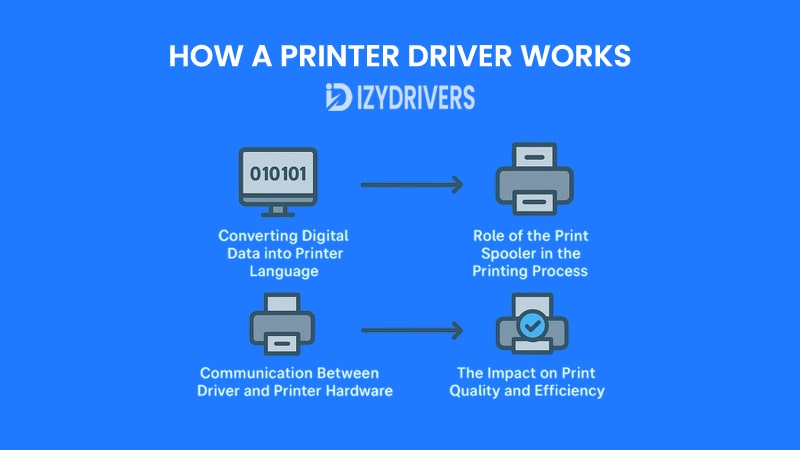
Printers may look simple from the outside, but the process between clicking “Print” and seeing the page come out involves several invisible steps. Let’s break it down step by step.
Converting Digital Data into Printer Language
Before anything reaches the printer, the document on your computer needs to be converted into a language the printer understands. This is where the printer driver does its first job.
Each printer speaks its own “language,” like PCL (Printer Command Language) or PostScript, and your computer doesn’t naturally speak these languages. The driver translates the document into instructions the printer can follow—every letter, line, and graphic carefully mapped out. Without this translation step, the printer would produce gibberish instead of a clean, readable page.
Role of the Print Spooler in the Printing Process
Once the document is translated, it doesn’t immediately start printing. Instead, the data passes through something called the print spooler—and this step is easy to overlook.
Think of the print spooler as an air traffic controller for print jobs. It organizes everything into a queue, ensuring that documents print in the right order, especially when multiple people share the same printer. This system keeps things moving smoothly so your computer doesn’t freeze while waiting for the printer to finish its work.
Communication Between Driver and Printer Hardware
After the spooler organizes the jobs, it’s finally time for the instructions to reach the printer itself. Here, the printer reads the commands sent by the driver, controlling every aspect: text placement, color density, resolution, and even how fast the pages come out.
This step-by-step communication is why matching the right driver with your printer model matters. A mismatch could lead to missing fonts, misaligned margins, or blurry images, all because the instructions weren’t translated correctly at the start.
The Impact on Print Quality and Efficiency
By now, you can see that a printer driver isn’t just a “connector” between your computer and the printer. It directly affects how well and how fast the printer works.
When the driver is up-to-date and functioning properly, you get sharp, accurate prints with minimal errors. Outdated or corrupted drivers, on the other hand, can slow things down, waste paper, and lead to frustrating print failures—all problems that can be avoided with proper driver management.
Printer Driver Workflow: From Click to Print
| Step | What Happens | Role of Printer Driver | Result on the Printer Side |
|---|---|---|---|
| User Clicks “Print” | Document sent from computer to driver | Receives file and starts translation process | No action yet, data stays on computer |
| Data Translation | Converts document into printer language (e.g., PCL, PostScript) | Ensures commands are correct and readable | Instructions ready for the printer |
| Print Spooler Management | Organizes jobs into a queue | Works with spooler to arrange tasks properly | Print jobs wait in line before printing |
| Communication with Printer | Sends translated commands to printer hardware | Transfers layout, font, and image details | Printer begins processing each page |
| Printing Execution | Printer applies toner/ink to paper | Final instructions guide quality and speed | Physical page comes out as expected |
Functions of a Printer Driver
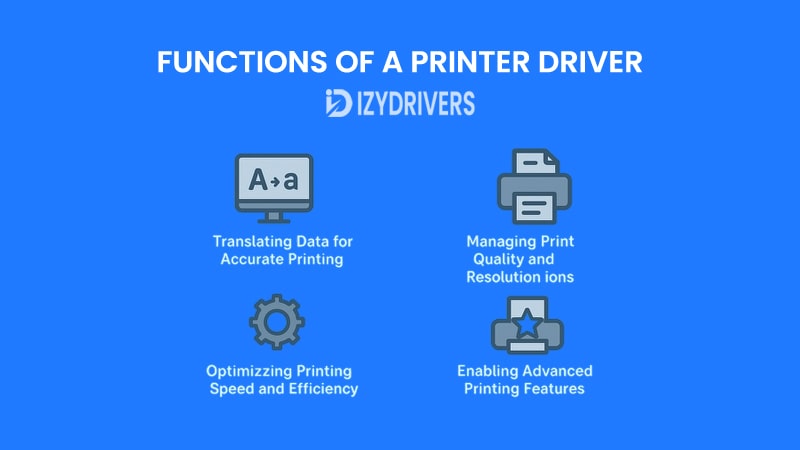
Printer drivers do far more than simply send a file to your printer. They control every detail of how the document looks on paper, ensuring speed, accuracy, and quality. Let’s look at its key functions step by step.
Translating Data for Accurate Printing
The first and most fundamental job of a printer driver is translating the document from your computer into instructions the printer can understand. Your computer and printer speak different “languages,” so without this translation, the two devices simply couldn’t work together.
Every font, image, and line of text must be converted into specific printing commands. The driver ensures this conversion happens accurately, so what you see on the screen is exactly what you get on paper. Even small errors during this step can lead to misaligned text or missing images, which is why using the correct driver version matters so much.
Managing Print Quality and Resolution
Once the document is translated, the printer driver also decides how it will be printed. This includes setting the resolution, controlling color accuracy, and selecting the right printing mode for the job.
For instance, if you’re printing a high-resolution photo, the driver ensures the printer uses the best settings for sharpness and color depth. If you’re printing a text-heavy report, it may choose faster settings to save time and toner while maintaining clear text quality. This level of control directly impacts the final result you hold in your hands.
Handling Paper Size and Layout Options
Printing isn’t only about text and images; page size and layout matter, too. The printer driver gives you options to choose paper size, orientation (portrait or landscape), and margins before printing.
This flexibility is essential in offices, schools, or any environment where documents must follow strict formatting requirements. A properly configured driver ensures your document doesn’t get cut off or waste paper with unnecessary blank space.
Optimizing Printing Speed and Efficiency
Another important role of the driver is balancing print quality with speed. High-quality prints often take longer, while draft mode prints faster but with lower resolution. The printer driver allows you to choose the right balance depending on your needs.
For large print jobs, this optimization prevents bottlenecks, reduces printing costs, and improves productivity. Businesses, in particular, benefit from these settings because they print hundreds of pages daily and can’t afford constant delays.
Enabling Advanced Printing Features
Modern printers come with features like duplex printing (printing on both sides), watermarks, or collated copies for multi-page documents. The printer driver activates and manages these options so you can use your printer’s full capabilities.
Without the driver, most of these advanced settings wouldn’t be available, leaving you stuck with only basic print functions. By enabling these features, the driver helps you save paper, reduce manual work, and improve the overall quality of printed materials.
Key Functions of a Printer Driver: Quick Reference Table
| Function | What It Does | Why It Matters | Example Use Case |
|---|---|---|---|
| Data Translation | Converts documents into printer-readable commands | Ensures accurate text and image output | Printing contracts or official documents |
| Print Quality Management | Controls resolution, color, and print modes | Delivers sharp text or high-quality images | Marketing brochures vs. internal reports |
| Paper Size & Layout Settings | Manages paper size, margins, and orientation | Prevents cut-off text and wasted paper | Legal-size contracts, A4 reports, photo prints |
| Speed & Efficiency Optimization | Balances print speed with quality settings | Reduces printing time and toner usage | High-volume office printing tasks |
| Advanced Features Activation | Enables duplex printing, watermarks, collated pages | Saves paper and enhances document presentation | Double-sided employee handbooks |
Types of Printer Drivers
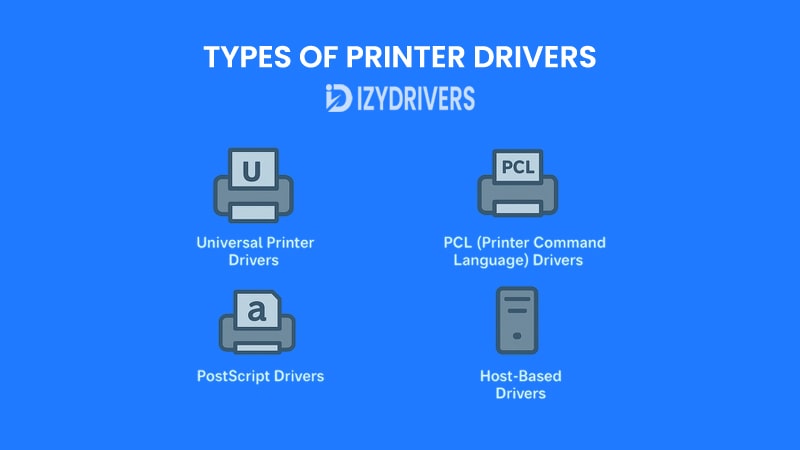
Not all printer drivers work the same way. Depending on the printer model, operating system, and user needs, manufacturers offer several types of drivers to ensure compatibility and performance. Understanding these driver printers types helps you choose the right one for your setup and avoid common printing issues.
Universal Printer Drivers
Some manufacturers provide universal printer drivers designed to work across multiple printer models, even from different product lines. This is especially useful for businesses or schools with several printers from the same brand but different models.
A universal driver simplifies installation and maintenance because you don’t need to install a separate driver for every single printer. It also reduces IT headaches when upgrading printers, as the same driver often continues to work without major changes.
PCL (Printer Command Language) Drivers
PCL drivers are among the most common because they prioritize speed and efficiency. Developed by Hewlett-Packard, PCL drivers are ideal for text-heavy documents and simple graphics.
Businesses often use PCL drivers because they balance quality with fast printing speeds. While they may not produce the same high-end graphics as PostScript drivers, they are perfect for reports, invoices, and day-to-day office tasks.
PostScript Drivers
If your work involves design, publishing, or high-resolution graphics, PostScript drivers are the better choice. Developed by Adobe, these drivers ensure printed images and layouts match the original digital design with incredible accuracy.
PostScript drivers handle complex graphics and multiple fonts without compromising quality. They are widely used in creative industries where precise colors and detailed images are essential for professional output.
Host-Based Drivers
Unlike PCL or PostScript drivers, host-based drivers rely on your computer’s processing power instead of the printer’s hardware. This makes them simpler and often cheaper, as the printer itself requires less computing capability.
However, this setup can slow down your computer during large print jobs since the PC does most of the heavy work. Host-based drivers are common in smaller home printers where high-speed or complex printing tasks are less frequent.
Comparison Table: Types of Printer Drivers and Their Key Features
| Printer Driver Type | Main Purpose | Best For | Advantages | Limitations |
|---|---|---|---|---|
| Universal Printer Driver | Works across multiple printer models | Businesses, schools with many printers | Easy installation, wide compatibility | Limited advanced features compared to specific drivers |
| PCL Driver | Text-heavy documents, simple graphics | Office reports, invoices | Fast printing, efficient, widely supported | Lower quality for complex graphics or images |
| PostScript Driver | High-resolution graphics and design prints | Graphic designers, publishers | Precise image rendering, excellent color accuracy | Slower for large batches, requires more resources |
| Host-Based Driver | Uses computer processing power | Home users, small printers | Low printer cost, simple setup | Can slow down computer during big print jobs |
Installation Guide for Printer Drivers
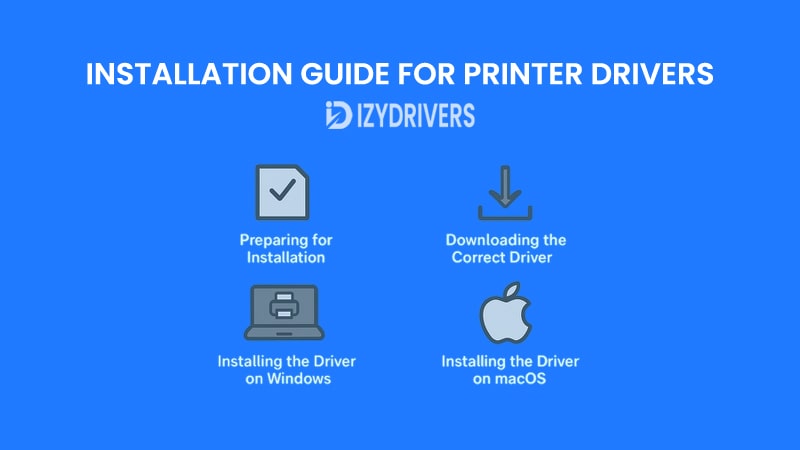
Installing a printer driver may sound technical, but in reality, it’s a straightforward process once you understand the steps involved. Whether you’re setting up a brand-new printer or troubleshooting an existing one, the following guide will help you get everything running smoothly.
Preparing for Installation
Before diving into the actual installation, it’s important to prepare your computer and printer properly. This ensures that the process goes smoothly without unnecessary interruptions.
Start by confirming that your printer is compatible with your operating system. Most modern printers support Windows, macOS, and sometimes even Linux, but it’s always best to double-check the manufacturer’s website for compatibility information. Additionally, make sure your printer is connected to a power source and, if required, connected to your computer via USB or Wi-Fi.
Downloading the Correct Driver
Now that your printer and computer are ready, the next step is to download the right driver for your printer model. Printer manufacturers usually provide the latest driver versions on their official websites.
Simply visit the support or downloads section, search for your printer model, and select the driver that matches your operating system version. Always avoid downloading drivers from third-party websites unless they are officially verified, as unofficial sources can sometimes include outdated or malicious files.
Installing the Driver on Windows
Once you have the driver file, installing it on Windows is usually a matter of running the downloaded installer. The installation wizard will guide you through the process, asking you to confirm your printer model and connection type (USB, Wi-Fi, or network).
After installation, Windows typically recognizes the printer automatically, adding it to your list of available devices. A quick test print can confirm that everything is working correctly before you start using it for regular tasks.
Installing the Driver on macOS
On macOS, installing a printer driver is just as easy. Many modern printers are even supported by macOS without requiring manual driver installation, thanks to built-in drivers or AirPrint support.
If a manual installation is needed, download the macOS-specific driver from the manufacturer’s website. After opening the installer package, follow the on-screen instructions and add the printer from System Preferences > Printers & Scanners once the installation is complete.
Setting Up Wireless or Network Printers
If you’re using a wireless or network printer, there’s one extra step after installing the driver: connecting the printer to your Wi-Fi or local network. Most modern printers feature built-in screens that guide you through the process, or you can use the printer’s software utility on your computer.
Once connected, the printer driver will communicate with the printer over the network, allowing you to print from multiple devices without physically plugging in a cable every time.
When and Why to Update Printer Drivers
Installing a printer driver is only the first step. Like any piece of software, printer drivers need updates over time to keep up with changes in operating systems, new security requirements, and even performance improvements. Ignoring updates might not break your printer right away, but it often leads to slower printing, unexpected errors, or compatibility issues after major OS upgrades.
Regular updates ensure your printer continues working smoothly with the latest technology. Manufacturers release updates to fix known bugs, patch security vulnerabilities, and add support for new features or print settings. For businesses handling sensitive documents, updated drivers can also reduce the risk of security breaches caused by outdated software.
So, how do you know it’s time for an update? If your printer suddenly stops responding after a system update, produces formatting errors, or takes much longer to print than usual, the driver could be the problem. Frequent paper jams, connectivity issues, or missing print options in your settings menu are also signs that your printer driver might need a refresh.
Key Benefits of Updating Printer Drivers
| Benefit | Why It Matters | Real-World Impact |
|---|---|---|
| Improved Compatibility | Ensures printer works with new OS updates | Prevents printing errors after system upgrades |
| Enhanced Security | Patches vulnerabilities in older driver versions | Protects sensitive documents from threats |
| Better Performance | Optimizes speed and print quality | Faster, more reliable printing |
| New Features Support | Adds advanced settings or wireless options | Access to modern printing capabilities |
| Bug Fixes | Resolves known issues with previous versions | Reduces errors and unexpected malfunctions |
Conclusion
Printer drivers might seem like a small part of the printing process, but they play a major role in ensuring smooth and accurate communication between your computer and printer. From handling simple text documents to delivering high-resolution graphics, the right driver affects print quality, speed, and overall efficiency.
By understanding the different types of printer drivers and how to install them correctly, users can minimize printing errors, improve compatibility, and maintain consistent performance across multiple devices. Whether you’re managing a single home printer or an entire office network, keeping your printer drivers updated and properly configured will always pay off in reliability and print quality.
FAQs About Printer Driver
What is a printer driver in simple terms?
A printer driver is a small piece of software that acts as a translator between your computer and the printer. It converts digital data into a format the printer can understand.
Do I need to update my printer driver regularly?
Yes, updating printer drivers ensures compatibility with the latest operating systems, improves security, and often fixes bugs or printing errors.
Where can I download printer drivers safely?
The best place to download printer drivers is directly from the official manufacturer’s website, such as HP, Canon, or Epson, to avoid malware or outdated files.
Can I use a universal printer driver instead of a specific one?
Universal printer drivers work across many printer models and are convenient for businesses with multiple devices. However, for advanced features, a model-specific driver might be better.
Why does my printer stop working after a Windows update?
Sometimes, major operating system updates can cause driver incompatibility. Reinstalling or updating your printer driver usually solves the problem.