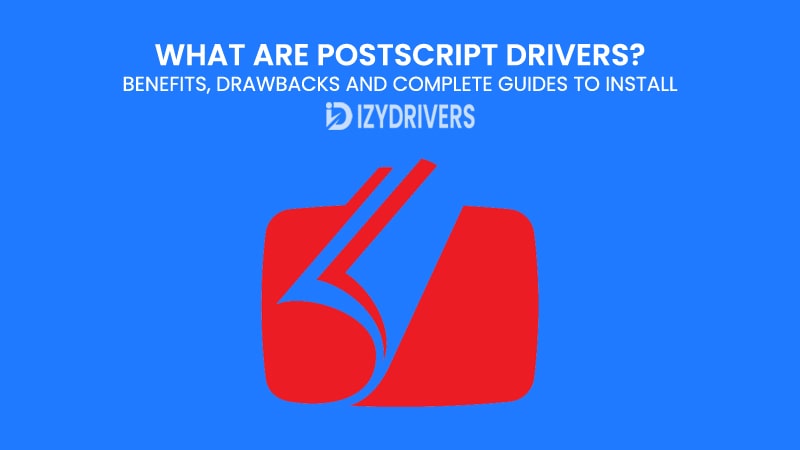Many printing issues trace back to something most people overlook: the driver. PostScript Drivers play a crucial role in turning digital files into crisp, accurate prints, yet they rarely get the attention they deserve. When colors look off, text appears jagged, or a complex graphic fails to print correctly, the problem is often not the printer itself—but the software telling it what to do.
Originally designed by Adobe for the publishing industry, PostScript Drivers have become a standard for anyone who needs professional-level printing precision. They translate every detail—fonts, images, layouts—into a language printers understand without sacrificing quality.
From office reports to marketing materials, the right driver can transform frustrating printing experiences into smooth, reliable results.
What Are PostScript Drivers?
At its core, a printer driver works as a translator. Your computer generates digital data—text, images, layouts—but your printer speaks an entirely different language. The driver converts those instructions into commands the printer can follow. Without it, the data stays trapped in your computer, unable to be printed in a meaningful way.
There are many types of drivers out there: PCL, GDI, XPS, host-based, universal drivers, and, of course, PostScript Drivers. Each serves a purpose, but they don’t all offer the same capabilities. Some prioritize speed, others compatibility, while a few focus on top-tier print quality. PostScript Drivers fall into the latter category, making them the go-to choice for professionals who can’t compromise on accuracy.
So, what sets PostScript Drivers apart? The key lies in how they handle print data. Unlike simpler drivers that send commands line by line, PostScript Drivers process the entire page as a complete image before sending it to the printer. This page-description approach ensures every font, vector, and graphic element appears exactly as intended—down to the tiniest detail.
This precision matters most when dealing with complex documents, such as brochures with intricate designs or presentations packed with charts and images. Regular drivers may struggle to render these accurately, leading to broken layouts or missing elements. PostScript Drivers, however, preserve every aspect of the document, producing professional-grade results every time.
Benefits of Using PostScript Drivers
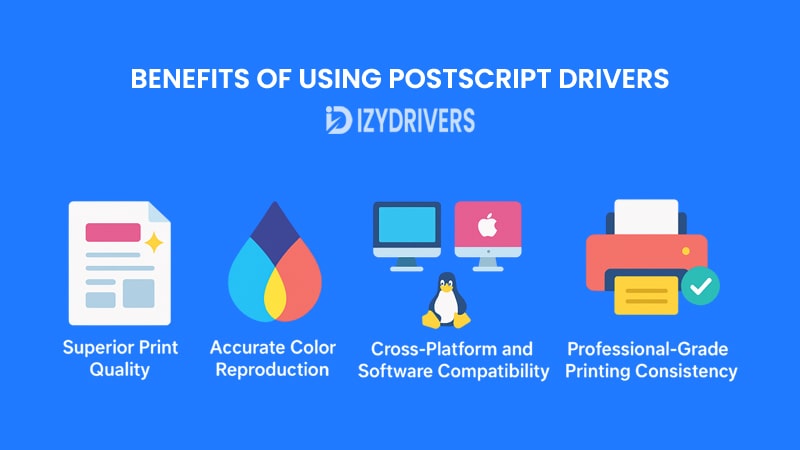
From producing sharp text to preserving complex graphics, the advantages of PostScript Drivers become clear when quality and consistency matter most. Let’s take a closer look.
Superior Print Quality
One of the biggest reasons users choose PostScript Drivers is the superior print quality they provide. Because these drivers process entire pages rather than line-by-line instructions, they maintain precise control over every element on the page.
Whether you’re printing high-resolution images, professional brochures, or design proofs, the results stay true to the original file. Text appears crisp, graphics remain detailed, and there’s no risk of fonts or layouts shifting unexpectedly—a common issue with simpler driver types.
Accurate Color Reproduction
Color accuracy is another major strength of PostScript Drivers. Traditional drivers sometimes struggle to handle advanced color profiles, resulting in prints that look washed out or inconsistent. PostScript Drivers, on the other hand, use precise color mapping techniques that maintain the integrity of the original design.
This capability is particularly valuable in industries like graphic design, advertising, and publishing, where brand colors and image quality can’t be compromised. When clients expect exact matches between on-screen previews and printed materials, PostScript Drivers help ensure those expectations are met.
Cross-Platform and Software Compatibility
Unlike some printer drivers that are optimized for specific operating systems or software, PostScript Drivers are highly versatile. They work seamlessly across different platforms—Windows, macOS, and even Linux—without changing how the final print looks.
This level of compatibility is crucial in workplaces where multiple operating systems coexist. A marketing team might use macOS for design, while the admin department runs on Windows. PostScript Drivers guarantee consistent output no matter where the print job originates.
Professional-Grade Printing Consistency
For companies that print hundreds or even thousands of documents daily, consistency is everything. PostScript Drivers standardize the printing process, so every document—whether it’s the first or the hundredth—looks exactly the same.
This reliability saves time and resources because teams don’t need to run multiple test prints or manually adjust settings for each job. It’s “set it and forget it” printing at its finest, especially in high-volume environments.
Key Benefits of PostScript Drivers
| Benefit of PostScript Drivers | Why It Matters for Printing Quality |
|---|---|
| Superior Print Quality | Ensures text, images, and layouts remain sharp and accurate on every page. |
| Accurate Color Reproduction | Preserves color integrity for professional graphics and marketing materials. |
| Cross-Platform Compatibility | Works consistently on Windows, macOS, and Linux systems. |
| Professional Printing Consistency | Delivers identical results across large printing volumes. |
| Support for Complex Documents | Handles PDFs, vector graphics, and design files without layout errors. |
Drawbacks of PostScript Drivers
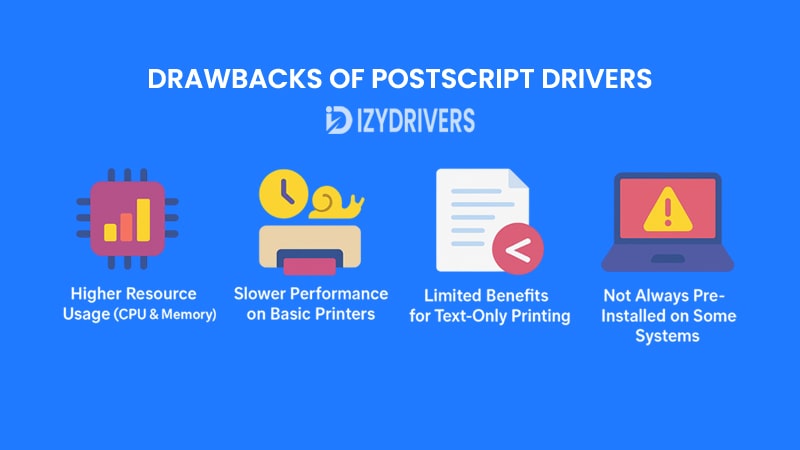
After seeing the advantages, it’s easy to assume that PostScript Drivers are the perfect solution for every printing scenario. But like any technology, they come with certain drawbacks that may not make them the best choice for everyone. Understanding these limitations helps users decide whether the benefits outweigh the trade-offs for their specific needs.
While PostScript Drivers shine in professional printing environments, there are cases where they can be overkill—or even introduce unnecessary complexity.
Higher Resource Usage (CPU & Memory)
One of the biggest challenges with PostScript Drivers is the amount of computing power they require. Because they process entire pages as complex images before sending them to the printer, they put extra strain on both the computer’s CPU and the printer’s memory.
This means older or lower-end printers might struggle with performance, especially when handling large files with multiple high-resolution images. Users may experience slower print times compared to simpler drivers like PCL or host-based options.
Slower Performance on Basic Printers
Not every printer needs the advanced capabilities of PostScript Drivers. For small offices or home users who mostly print text-based documents, the added processing time can feel unnecessary.
In some cases, a simpler driver like PCL or GDI can deliver faster results without noticeable quality loss for basic tasks. Using PostScript Drivers for simple printing jobs can feel like using a high-end camera to take a quick selfie—it works, but it might be more than you really need.
Limited Benefits for Text-Only Printing
If your printing needs are primarily black-and-white documents, such as invoices, reports, or memos, PostScript Drivers may not deliver a significant advantage.
While they ensure precise layouts and graphics, the benefits are less noticeable when printing plain text files. In these cases, other drivers can offer comparable results with less system resource usage.
Not Always Pre-Installed on Some Systems
Another drawback is that PostScript Drivers are not always included by default on all operating systems or printer models. This requires manual installation, which can be intimidating for users unfamiliar with printer settings or driver downloads.
Without the proper version, users may experience compatibility issues or fail to unlock the full capabilities of their printers.
Most Common Drawbacks of PostScript Drivers
| Drawback of PostScript Drivers | Why It Can Be a Problem |
|---|---|
| Higher CPU & Memory Usage | Slows down older computers and printers during complex print jobs. |
| Slower on Basic Printers | Adds processing time for simple text or low-graphic documents. |
| Limited Benefits for Text-Only Tasks | Overkill when printing plain documents without graphics or colors. |
| Manual Installation Requirements | Not always pre-installed; needs extra setup steps for some printers. |
| Potential Compatibility Challenges | May require updates or troubleshooting for certain operating systems. |
How to Install PostScript Drivers
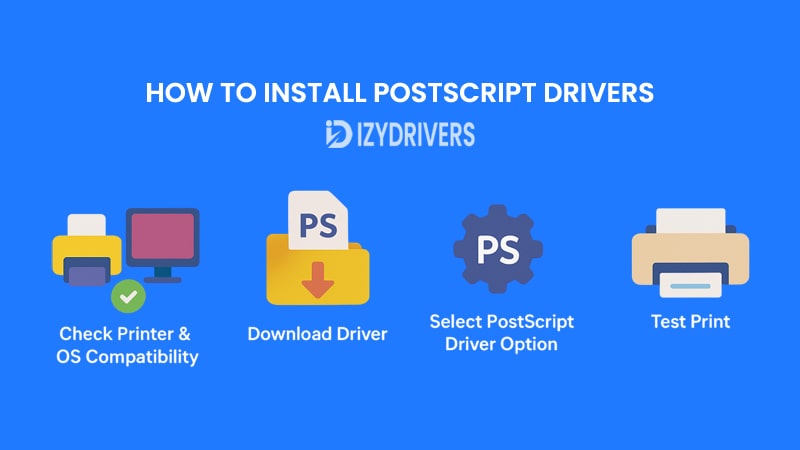
After understanding why PostScript Drivers matter and how they compare to other drivers, the next step is installing them correctly. While the process is generally straightforward, many users still run into errors or choose the wrong version, which can lead to print failures or reduced quality.
This section walks you through checking compatibility, downloading the right driver, and setting it up on Windows and macOS systems—without the confusion that usually comes with technical instructions.
Checking Your Printer Model and OS Compatibility
Before installing any PostScript Drivers, it’s important to confirm that your printer model supports them. Not all printers come with native PostScript capabilities. Some models use software-based PostScript emulation, while others rely on the real thing built directly into the printer’s hardware.
In addition, check your operating system version. Some older drivers may not work on the latest versions of Windows or macOS. Manufacturers like HP, Canon, Epson, and Brother typically list supported OS versions on their official driver download pages.
Finding the Right PostScript Driver Version
Once compatibility is confirmed, head to the printer manufacturer’s official website. Third-party sites may offer driver downloads, but using the official source minimizes the risk of outdated or even malicious files.
Look for the “Drivers” or “Support” section, then enter your printer model and operating system details. In most cases, you’ll find multiple driver options—PCL, host-based, universal, and PostScript Drivers. Always pick the one labeled “PostScript” or “PS” for optimal results.
Step-by-Step Installation Guide for Windows and macOS
On Windows:
- Download the correct PostScript Driver from the printer manufacturer’s website.
- Open the downloaded file and follow the on-screen installation prompts.
- When prompted, select the correct printer model connected to your system.
- Complete the installation, then restart your computer for changes to take effect.
- Test the driver by printing a sample document to ensure everything works correctly.
On macOS:
- Open “System Preferences” and navigate to “Printers & Scanners.”
- Click the “+” button to add a new printer.
- Select your printer from the available devices.
- Under “Use,” choose the PostScript Driver option if available.
- Confirm and test-print a sample file.
Common Installation Errors and Fixes
Some users encounter errors like “Driver Not Found” or “Printer Offline” after installing PostScript Drivers. These issues often arise from version mismatches or incomplete installations.
Re-downloading the correct driver, checking printer connections, and ensuring your operating system is fully updated usually solves the problem. If issues persist, reinstalling the driver or using the printer’s built-in troubleshooting tool may help.
Quick Steps to Install PostScript Drivers
| Step | Windows Installation | macOS Installation |
|---|---|---|
| Check Printer & OS Compatibility | Verify model on manufacturer’s site | Confirm printer model supports PostScript Drivers |
| Download Driver | From official printer support page | From official printer support page |
| Start Installation | Run setup file and follow prompts | Add printer via “Printers & Scanners” |
| Select PostScript Driver Option | Choose “PostScript” during setup | Choose “PostScript” under “Use” settings |
| Test Print | Print sample document after reboot | Print sample document to confirm functionality |
Troubleshooting PostScript Driver Issues
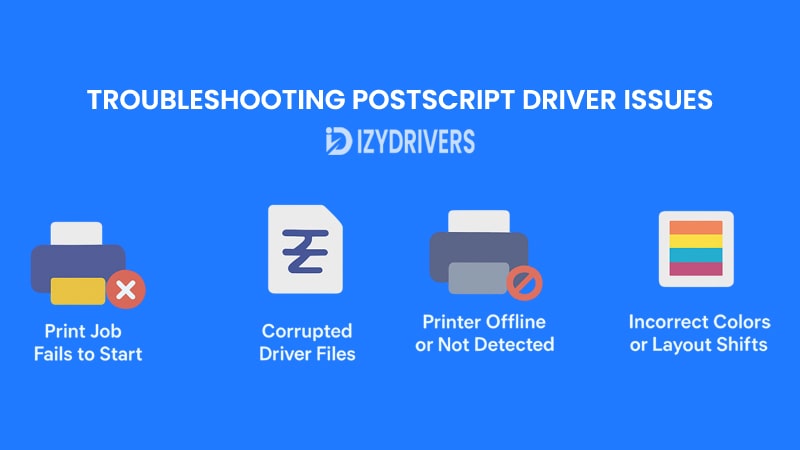
Even with the correct installation process, users sometimes face printing errors or unexpected results when using PostScript Drivers. These problems can be frustrating, especially when deadlines are tight, or professional-quality output is required. Fortunately, most issues have simple solutions once you know where to look.
This section covers the most common problems and how to fix them, so you can keep your printing workflow running smoothly.
Fixing Print Job Failures
One of the most frequent complaints with PostScript Drivers is print jobs suddenly stopping or failing to start. This usually happens when the driver version doesn’t match the printer model or operating system.
Updating to the latest driver version often resolves the issue. Printer manufacturers release frequent updates to maintain compatibility with new operating systems and fix known bugs. Checking the official support page regularly ensures you always have the most stable release.
Another potential cause is corrupted print spooler files in Windows. Restarting the print spooler service or clearing the print queue can restore normal functionality without reinstalling the entire driver.
Updating or Reinstalling Corrupted Drivers
Sometimes, PostScript Drivers become corrupted due to software conflicts, improper shutdowns, or OS updates. When this happens, reinstalling the driver is often the fastest fix.
On Windows, use the “Device Manager” to uninstall the existing driver before downloading the latest version. On macOS, remove the printer from “Printers & Scanners,” then re-add it using the correct PostScript Driver. This fresh installation eliminates corrupted files and restores stable performance.
Resolving Color or Layout Mismatches
Another issue users report is colors appearing different from the original file or page layouts shifting unexpectedly. While PostScript Drivers usually excel at preserving fidelity, outdated drivers or incorrect printer settings can cause these problems.
Updating the driver, checking color profiles, and ensuring the printer is set to use PostScript language rather than automatic detection often resolves layout and color accuracy issues. For professional graphics work, using printer-specific ICC profiles ensures the highest level of color precision.
Common PostScript Driver Issues and Solutions
| Problem with PostScript Drivers | Possible Cause | Solution |
|---|---|---|
| Print Job Fails to Start | Outdated or incompatible driver version | Update driver from official manufacturer site |
| Corrupted Driver Files | OS update or software conflict | Uninstall, then reinstall the latest PostScript Driver |
| Incorrect Colors or Layout Shifts | Wrong printer settings or outdated drivers | Update driver, use correct ICC color profiles |
| Printer Offline or Not Detected | Connectivity or configuration issue | Restart printer, check network connection, reinstall driver |
| Slow Printing Performance | Large file size or limited printer memory | Optimize print file, upgrade printer memory if possible |
PostScript Drivers for Major Printer Brands
Different printer brands handle PostScript Drivers differently. Some offer native PostScript support built into the printer hardware, while others rely on software-based emulation or optional add-ons. Knowing how each brand approaches PostScript Drivers helps you choose the right version and avoid print quality issues.
This section breaks down the most popular printer brands and their PostScript driver support, so you can get professional-grade print quality no matter which device you use.
HP PostScript Drivers
HP printers have long supported PostScript Drivers, especially in their LaserJet and OfficeJet series. Many professional and business-class HP printers come with built-in PostScript capabilities, making installation straightforward.
To get the latest HP PostScript Drivers, visit the HP Support website, search for your printer model, and download the PostScript version under “Driver and Software.” For macOS users, HP often bundles PostScript support within Apple’s native printer driver library, so you might not even need a separate download.
For color-critical printing, HP recommends enabling the printer’s ColorSmart settings along with PostScript Drivers to maintain consistency between digital files and final output.
Canon PostScript Drivers
Canon printers, especially those in the imageRUNNER and PIXMA series, typically offer robust PostScript support for professional printing needs. Canon often provides both UFR II (its proprietary driver) and PostScript Drivers, with the latter preferred for design and publishing tasks.
Canon’s official website lists drivers under each printer model’s support page. Make sure to download the PS3 driver version if you want full PostScript capabilities. This ensures accurate handling of vector graphics, complex page layouts, and high-resolution images.
Epson PostScript Drivers
Epson’s WorkForce and SureColor printer lines support PostScript Drivers for users requiring detailed image reproduction, particularly in graphic design and photography.
Epson PostScript Drivers often include advanced color management options, allowing professionals to set ICC profiles and print color-accurate proofs directly from design software like Adobe Illustrator or Photoshop. Installing the latest driver ensures these settings work seamlessly without requiring manual configuration.
Brother PostScript Drivers
Brother printers, especially those in the HL and MFC series, offer optional PostScript Drivers alongside PCL and generic host-based drivers. While PCL works well for general documents, PostScript Drivers deliver better precision for graphics-heavy files.
Brother’s Support & Downloads page provides both Windows and macOS drivers. Choosing the PostScript version ensures better compatibility with publishing software and consistent page layouts across different platforms.
PostScript Drivers vs Other Print Drivers
Now that we’ve covered both the strengths and weaknesses of PostScript Drivers, it’s important to see how they compare with other popular types of printer driver. Each driver has its own advantages depending on the situation, from high-speed text printing to full-color professional graphics.
Below, we break down the most common alternatives and how they stack up against PostScript Drivers.
vs PCL Drivers
PCL, short for Printer Command Language, was developed by HP and is widely used across many office printers. Unlike PostScript Drivers, which process pages as complete images, PCL Drivers focus on speed and efficiency.
For text-heavy documents like reports, invoices, or forms, PCL often outperforms PostScript Drivers in terms of speed. However, when it comes to graphics, complex layouts, or high-resolution images, PCL sometimes struggles to maintain precision. That’s where PostScript Drivers deliver noticeably better quality.
vs Universal Printer Drivers
Universal Printer Drivers aim to provide a “one-size-fits-all” solution. They work across multiple printer brands and models, reducing the need to install separate drivers for every printer in an organization.
While Universal Drivers are convenient, they rarely offer the specialized print quality that PostScript Drivers deliver. For businesses that prioritize high-end color accuracy or professional design output, PostScript Drivers remain the preferred choice despite the extra setup required.
vs Host-Based Drivers
Host-Based Drivers rely heavily on the computer’s processing power rather than the printer’s built-in capabilities. They’re often bundled with consumer-grade printers to simplify setup and minimize cost.
Compared to PostScript Drivers, host-based options are lightweight but limited. They lack the ability to handle complex vector graphics or maintain consistent print quality across multiple devices. For users printing basic documents, host-based drivers are fine, but for professional graphics work, PostScript Drivers win every time.
vs GDI Drivers
GDI (Graphical Device Interface) Drivers are designed for Windows systems and integrate closely with the Windows graphics engine. They’re fast, easy to use, and often pre-installed, making them popular for home or small office environments.
However, when compared to PostScript Drivers, GDI options fall short on cross-platform compatibility and professional-level output. They’re ideal for quick, everyday printing tasks but aren’t built for industries demanding precise layouts and color accuracy.
vs XPS Drivers
XPS Drivers use Microsoft’s XML Paper Specification format and are designed to provide high-quality printing with better transparency and color support compared to older technologies like GDI.
While XPS Drivers deliver decent print quality, they still lack the industry-wide acceptance and advanced graphical handling capabilities of PostScript Drivers. For graphic designers, advertising firms, and publishing houses, PostScript remains the gold standard.
Comparison of PostScript Drivers vs Other Printer Drivers
| Driver Type | Speed | Print Quality | Platform Compatibility | Best Use Case |
|---|---|---|---|---|
| PostScript Drivers | Moderate | High – Professional | Cross-Platform (Win/Mac/Linux) | Graphic Design, Publishing, Marketing Materials |
| PCL Drivers | High Speed | Moderate | Windows, Some Cross-Platform | Office Documents, Text-Heavy Printing |
| Universal Drivers | Moderate | General-Purpose | Multiple Printer Brands | Mixed Environments with Many Printer Models |
| Host-Based Drivers | Moderate | Basic Printing | Limited to Specific Printers | Home or Low-Cost Printers |
| GDI Drivers | Fast | Basic-Medium | Windows Only | Everyday Home or Office Printing |
| XPS Drivers | Moderate | Medium-High | Windows, Limited Cross-Platform | Windows Users Needing Improved Color Support |
Conclusion
PostScript Drivers remain a top choice for anyone needing professional-grade print quality, especially for complex layouts, high-resolution graphics, and color-accurate documents. Their ability to process detailed page descriptions directly on the printer ensures precision that other drivers often cannot match.
However, they’re not always the best option for everyone. Users with basic printing needs or older hardware might find PCL or Universal Drivers faster and easier to manage. By understanding both the strengths and limitations of PostScript Drivers, businesses and individuals can choose the right driver for their unique workflow requirements.
Whether you’re installing PostScript Drivers for the first time or troubleshooting existing issues, the information in this guide should help you get the most out of your printer setup—without unnecessary frustration.
FAQs About PostScript Drivers
What are PostScript Drivers used for?
PostScript Drivers are designed to deliver high-quality prints by processing complex graphics, fonts, and page layouts directly on the printer. They are commonly used in professional settings like graphic design, publishing, and photography.
Are PostScript Drivers better than PCL Drivers?
It depends on your needs. PostScript Drivers excel at graphics-heavy documents, while PCL Drivers are faster for basic text-based printing. If print quality and layout accuracy are priorities, PostScript is often the better choice.
Do all printers support PostScript Drivers?
No. Many high-end or business-class printers support PostScript Drivers natively, but some entry-level models may require a firmware upgrade or rely on PCL or host-based drivers instead. Always check your printer’s specifications before downloading.
How do I fix errors after installing PostScript Drivers?
Most issues are solved by updating to the latest driver version, reinstalling corrupted drivers, or adjusting printer settings like color profiles. Manufacturer support pages often provide troubleshooting guides for common problems.
Are PostScript Drivers free to download?
Yes, in most cases, printer manufacturers provide PostScript Drivers for free on their official websites. However, some advanced printer models may require a paid PostScript license or upgrade for full functionality.