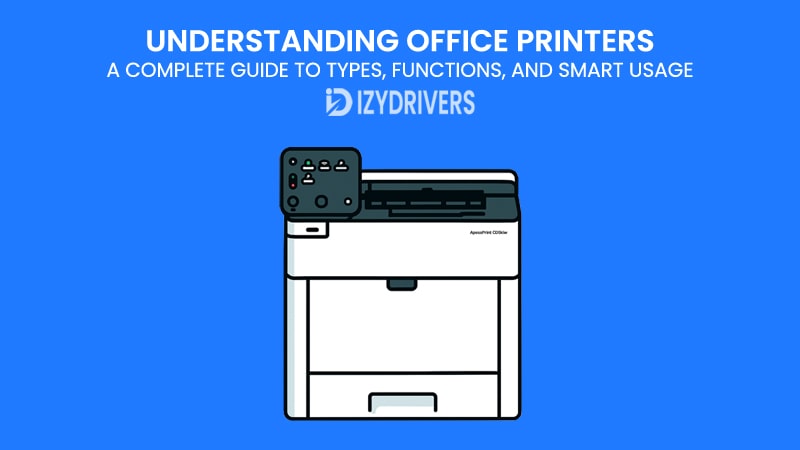In every modern workplace, the printer remains one of the most essential tools—quietly running in the background, yet critical to daily productivity. Whether you’re printing contracts, invoices, reports, or marketing materials, an office printer plays a pivotal role in keeping business operations organized and efficient. Despite the digital shift toward paperless workflows, most offices still rely on printed documents for accuracy, convenience, and compliance.
However, not all office printers are created equal. Many businesses underestimate how much impact the right (or wrong) printer can have on workflow efficiency, long-term costs, and even data security. Choosing a printer isn’t just about picking the cheapest model available; it’s about finding the one that matches your office’s specific needs — from print volume and document type to connectivity and maintenance requirements.
Over the years, office printers have evolved from simple ink-on-paper machines into sophisticated multifunctional devices that integrate with cloud storage, mobile printing, and document management systems. They now serve as smart hubs that help businesses handle more than just printing. With new technologies like wireless connectivity, automatic duplexing, and security encryption, printers have become smarter, faster, and more reliable than ever before.
This comprehensive guide will help you understand office printers from the ground up — how they work, what types exist, which features to look for, and how to use them efficiently. Whether you manage a small startup or a large enterprise, learning how to select and maintain the right printer can save you time, reduce costs, and improve productivity across your team.
By the end of this article, you’ll gain practical knowledge on:
- The different types of office printers and their best use cases.
- Key features and specifications that truly matter for business printing.
- Proven tips for optimizing printer usage and minimizing waste.
- How to future-proof your office printing setup with smart technologies.
So, before you hit that “Print” button again, let’s take a closer look at what really powers your office’s daily workflow — and how understanding your printer can turn it from a mere device into a strategic business asset.
What Is an Office Printer?
An office printer is more than just a device that produces hard copies of digital documents — it’s a central part of a company’s workflow infrastructure. In business environments, printers are designed to handle higher volumes, faster speeds, and more demanding workloads compared to home printers. They support shared access among multiple users, integrate with network systems, and often come equipped with advanced security and management tools.
At its core, an office printer converts digital information from computers, smartphones, or network servers into printed output. The technology behind this process may vary — from spraying microscopic droplets of ink (in inkjet printers) to fusing toner powder with heat (in laser printers) — but the goal remains the same: creating reliable, accurate, and high-quality prints that support everyday office operations.
Office Printers vs. Home Printers
The key difference between office printers and home printers lies in their capacity, performance, and durability. While both serve the same purpose — turning digital files into physical copies — they are built for very different workloads and user needs.
- Print Volume: Office printers are engineered to handle thousands of pages each month without performance drop-offs. Home printers, on the other hand, are optimized for occasional use, typically a few hundred pages monthly.
- Speed: Business-class printers deliver faster output, measured in pages per minute (PPM), to keep up with the pace of office workflows. Home printers usually prioritize affordability over speed.
- Connectivity: In offices, printers are networked for shared access via Ethernet, Wi-Fi Direct, or cloud-based systems. Home models often rely on simple USB or local Wi-Fi connections for individual use.
- Security: Office printers include advanced security features such as PIN printing, data encryption, and user authentication — essential for protecting confidential business information. Home printers rarely offer this level of control.
Simply put, an office printer is a productivity workhorse, designed to serve teams and departments efficiently, while a home printer is more about convenience and affordability for personal use. Choosing the right category depends on how intensively you print, the number of users, and the importance of speed, reliability, and data protection in your environment.
The Role of Office Printers in Modern Workplaces
Despite the ongoing trend toward digitalization, printed documents continue to play an essential role in communication, recordkeeping, and legal compliance. Contracts, proposals, invoices, and HR paperwork still require physical copies in many industries. Moreover, printed materials often carry a level of formality and trust that digital files sometimes lack.
Modern office printers have evolved to meet these demands by offering more than just printing. Today’s multifunction printers (MFPs) combine printing, scanning, copying, and faxing into one compact device — simplifying document management and saving space. Some even allow direct cloud integration, letting employees scan documents straight to Google Drive, OneDrive, or Dropbox with a single tap.
Integration and Connectivity
A major advancement in office printing is network integration. Printers are no longer standalone devices; they’re connected to company intranets, enabling multiple employees to print remotely or queue tasks securely. With cloud-based printing, remote teams can send print jobs from anywhere — ideal for hybrid work environments.
Wireless printing technologies like AirPrint, Mopria, and Google Cloud Print further simplify the process, removing the need for cables or manual driver installation. For users who need more control, enterprise systems allow IT administrators to monitor usage, assign permissions, and even track supply levels in real time.
Beyond Printing: Efficiency and Management
The true value of an office printer lies in how well it’s managed. Features such as duplex printing (automatic double-sided printing) help reduce paper waste, while toner management alerts and usage analytics can identify inefficiencies in daily operations. Businesses that implement smart printing policies — like default black-and-white printing or usage quotas — often report significant cost reductions.
Knowing how your printer works isn’t just technical knowledge — it’s strategic. Understanding specifications like print speed, duty cycle, and paper capacity helps you select devices that match your organization’s pace and workload. It also prevents overuse, extends the printer’s lifespan, and reduces unnecessary expenses on repairs or supplies.
In short, an office printer is not just a piece of hardware; it’s an investment in productivity, collaboration, and efficiency. When properly chosen and maintained, it becomes a reliable partner in your daily operations — one that silently supports the success of your business.
Common Types of Office Printers
Choosing the right printer for your office starts with understanding the different types of printer available — each built for specific printing needs, workloads, and budgets. While all office printers aim to deliver efficiency and reliability, their technologies and intended uses can differ dramatically. Knowing these distinctions helps you avoid overpaying for unnecessary features or ending up with a device that can’t keep up with your business demands.
Below are the four most common types of office printers you’ll find in today’s workplaces, along with their functions, pros and cons, and best use cases.
Inkjet Printers
Inkjet printers remain one of the most versatile and widely used printer types for both home and office settings. They work by spraying microscopic droplets of ink directly onto the paper, producing vibrant and precise color output.
How it works: Each cartridge (usually cyan, magenta, yellow, and black — CMYK) releases ink through nozzles using heat or pressure. This process creates smooth gradients and sharp text, ideal for mixed-use offices that print both text and graphics.
Advantages:
- Excellent color quality — perfect for reports, brochures, and marketing materials.
- Compact and often more affordable upfront.
- Can print on various media types (glossy paper, photo paper, envelopes).
Disadvantages:
- Slower printing speed compared to laser printers.
- Ink cartridges can be expensive, especially for high-volume printing.
- Ink may smudge if not handled carefully or used on the wrong media.
This office printer best for Small teams, design studios, or marketing departments that prioritize color quality over sheer speed.
Laser Printers
Laser printers dominate the corporate printing world for one major reason — speed and efficiency. Instead of liquid ink, they use toner powder, a laser beam, and a heated drum to transfer text or images onto paper with incredible precision.
How it works:
A laser beam projects the image of the document onto a drum, which attracts toner particles through electrostatic charge. These particles are then fused to the paper using heat and pressure, producing crisp and durable prints.
Advantages:
- Extremely fast print speeds (ideal for high-volume offices).
- Sharp text quality, making them perfect for business documents.
- Toner cartridges last longer and don’t dry out like ink.
- Lower cost per page in the long term.
Disadvantages:
- Higher upfront cost compared to inkjet printers.
- Bulkier and heavier design.
- Not ideal for high-quality color photo printing.
This office printer best for Large offices, law firms, financial institutions, or any environment that prints large quantities of text-heavy documents daily.
All-in-One Printers (Multifunction Printers / MFPs)
Modern workplaces increasingly prefer multifunction printers (MFPs), which combine multiple capabilities — printing, scanning, copying, and faxing — into one device. These all-in-one machines simplify document handling and save both space and money.
How it works: MFPs integrate several hardware components, including a scanner bed, an automatic document feeder (ADF), and print engine (inkjet or laser). Many also include Wi-Fi and cloud connectivity, allowing users to scan directly to online storage platforms like Google Drive or OneDrive.
Advantages:
- Combines four or more office tools into one machine.
- Saves physical space and reduces equipment management.
- Great for digital document workflows (scan-to-email, scan-to-cloud).
- Many models include touchscreens and mobile printing apps.
Disadvantages:
- If one component fails (e.g., scanner), it can affect other functions.
- Maintenance and repair costs can be higher.
- Bulkier than single-function printers.
This office printer best for Small to medium-sized offices that handle various document tasks and want centralized control over printing and scanning.
Dot Matrix and Label Printers
Although less common in modern offices, dot matrix and label printers still play specialized roles in business environments that need continuous forms or labeling solutions.
Dot Matrix Printers
These are impact printers that strike an ink-soaked ribbon against paper, creating characters through a matrix of small pins. While noisy and limited in graphics, they remain valuable in specific industries like logistics, banking, or retail where carbon copies or multipart forms are needed.
Advantages:
- Can print multiple copies (carbon forms) simultaneously.
- Very durable and low maintenance.
- Ideal for long continuous paper forms (invoices, receipts).
Disadvantages:
- Poor print quality for images or graphics.
- Noisy and slower than modern printers.
- Outdated connectivity (usually serial or parallel ports).
This office printer best for Warehouses, banks, and industrial operations that still rely on multipart documents.
Label Printers
Label printers are designed specifically for printing adhesive labels, barcodes, or tags used in shipping, product packaging, or inventory management.
Advantages:
- Prints durable, high-resolution labels.
- Specialized media support (adhesive rolls, thermal paper).
- Compact and easy to use.
Disadvantages:
- Limited functionality — only prints labels.
- Requires specific label supplies.
This office printer best for Retail stores, logistics departments, and product packaging stations.
Comparison of Office Printers Types
| Printer Type | Print Technology | Strengths | Weaknesses | Best For |
|---|---|---|---|---|
| Inkjet Printer | Liquid ink sprayed onto paper | Great color quality, versatile | Slower, higher ink cost | Small offices, creative teams |
| Laser Printer | Toner fused with heat | Fast, sharp text, cost-efficient | High upfront cost, bulky | Large offices, document-heavy use |
| Multifunction Printer (MFP) | Inkjet or laser + scanner | Space-saving, all-in-one convenience | More complex maintenance | SMEs, hybrid offices |
| Dot Matrix Printer | Impact-based ribbon printing | Durable, continuous forms | Noisy, low quality | Industrial or financial institutions |
| Label Printer | Direct thermal or transfer | Precise labeling, compact | Limited use | Retail, shipping, inventory |
Each printer type has its place in the modern office ecosystem. The key is to match the device with your specific needs:
- If your priority is speed and efficiency, go with a laser printer.
- If you value color accuracy and versatility, an inkjet is your best bet.
- For space efficiency and multitasking, a multifunction printer delivers the best value.
- And for specialized business processes, dot matrix or label printers remain irreplaceable.
Understanding these distinctions lays the foundation for smarter decision-making — something we’ll build upon in the next section, where we explore the key functions and features that make one office printer stand out from another.
Key Functions and Features to Consider
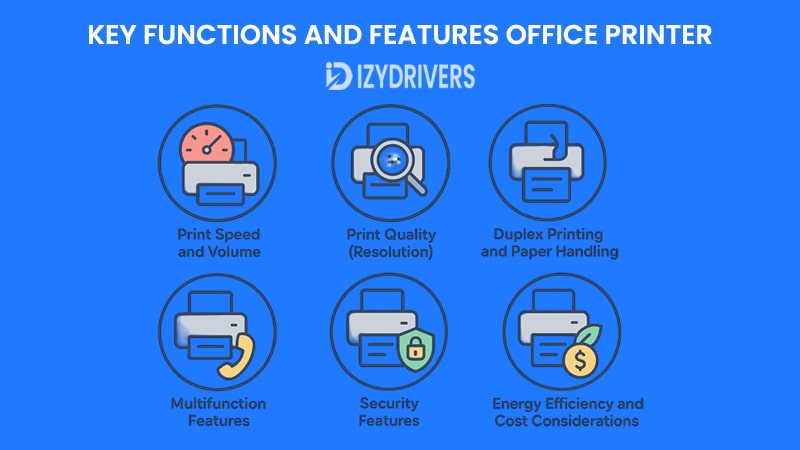
Selecting an office printer isn’t just about choosing a type — it’s also about understanding the features and specifications that directly impact productivity, efficiency, and overall cost. While two printers may look similar on the outside, subtle differences in print speed, connectivity, or security can make a huge difference in daily operations.
Here’s a detailed look at the most important functions and features to evaluate before investing in an office printer.
Print Speed and Volume
One of the first considerations is how quickly a printer can output documents, measured in pages per minute (PPM). Office printers vary significantly in speed: inkjet models may print 10–20 PPM, while laser printers can exceed 40 PPM, ideal for high-volume workflows.
Equally important is the duty cycle, which represents the maximum number of pages a printer can handle per month without wear or reduced performance. Choosing a printer with a duty cycle well above your expected volume ensures longevity and reduces maintenance issues.
Tip: For small offices printing a few hundred pages monthly, a mid-range inkjet or laser printer may suffice. Larger offices printing thousands of pages need robust, high-speed laser or multifunction printers.
Print Quality (Resolution)
Print quality is measured in dots per inch (DPI), which affects the sharpness and clarity of documents and images. For most text-heavy business documents, 600×600 DPI is sufficient. For marketing materials, reports with graphics, or presentations, higher DPI (1,200×1,200 or more) ensures professional-looking output.
Key takeaway: Align your printer’s resolution with your office’s document requirements — overpaying for ultra-high-resolution printing may be unnecessary for routine office tasks.
Connectivity Options
Modern office printers offer a variety of connectivity options, enabling seamless integration with computers, networks, and mobile devices:
- USB & Ethernet: Standard wired connections for stability and security.
- Wi-Fi & Wi-Fi Direct: Wireless printing for multiple users without complex cabling.
- Cloud Printing: Services like Google Cloud Print, AirPrint, and Mopria allow remote printing from smartphones, tablets, or laptops.
- Mobile Apps & Print Servers: Some printers include proprietary apps for document management and printing from mobile devices.
Tip: Always consider the workflow in your office — networked or hybrid teams benefit most from wireless and cloud-enabled printers.
Duplex Printing and Paper Handling
Automatic duplex printing (double-sided printing) saves paper, reduces costs, and promotes eco-friendly practices. Alongside duplexing, consider paper capacity and media compatibility:
- Tray capacity: Larger trays reduce frequent refilling.
- Media types: Some printers can handle envelopes, labels, or thicker cardstock.
- Automatic Document Feeder (ADF): Essential for scanning or copying multi-page documents efficiently.
A printer with robust paper handling capabilities keeps workflows smooth and prevents interruptions during peak printing periods.
Multifunction Features
If you’re investing in a multifunction printer (MFP), consider its additional capabilities:
- Scanning & Copying: High-resolution scanners, speed, and OCR (Optical Character Recognition) support.
- Faxing: Though less common today, some offices still require fax functionality.
- Advanced Workflow Tools: Integration with document management systems, scan-to-email, or scan-to-cloud features.
MFPs can significantly reduce the number of devices in an office, saving space and streamlining operations.
Security Features
Data security is critical, especially for sensitive business documents. Modern office printers often include:
- User authentication & PIN printing: Restrict access to authorized personnel.
- Encrypted print jobs: Protect documents transmitted over networks.
- Secure storage & audit logs: Track document usage and prevent data breaches.
Ignoring printer security can leave confidential information vulnerable, even in small offices.
Energy Efficiency and Cost Considerations
Beyond upfront costs, consider the total cost of ownership (TCO):
- Consumables: Toner, ink cartridges, drum units, and maintenance kits.
- Energy consumption: Look for ENERGY STAR® certified printers.
- Maintenance frequency: Fewer required interventions reduce downtime and costs.
Smart usage combined with energy-efficient models can reduce operational costs over time, making the printer a more sustainable investment.Ease of Use and User Interface
A user-friendly interface reduces training time and printing errors. Modern printers may include:
- Touchscreen control panels for intuitive navigation.
- Mobile-friendly apps for quick printing from devices.
- Customizable workflows to save frequently used settings.
Ease of use is especially important in offices with multiple users and varying technical skills.
Summary Checklist for Key Features
When evaluating an office printer, ask yourself:
- What is our monthly print volume, and what speed do we need?
- Do we require color printing or mostly black-and-white documents?
- How many users will share the printer?
- Is wireless or cloud printing essential?
- Do we need duplexing, scanning, or copying capabilities?
- Are security and user authentication features necessary?
- What is our budget for consumables and long-term maintenance?
Answering these questions will help you narrow down the choices to printers that align with your office’s workflow, budget, and growth plans.
Choosing the Right Office Printer
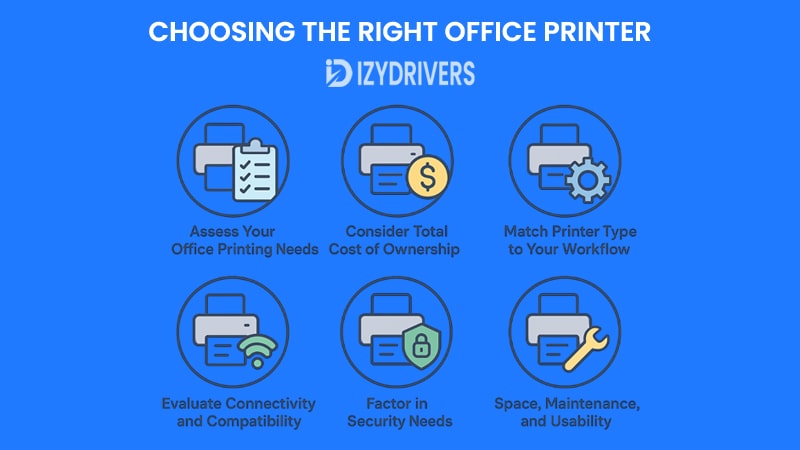
Selecting the right office printer isn’t just about brand or price — it’s about matching the device to your business’s specific needs, workflow, and budget. A well-chosen printer improves productivity, reduces downtime, and optimizes long-term costs, while a mismatched one can become a source of frustration and unnecessary expense.
Assess Your Office Printing Needs
Before choosing a printer, start by evaluating your office’s printing habits:
- Volume: How many pages does your office print monthly? Small offices may only require a standard inkjet or mid-range laser printer, while larger teams need high-capacity laser or multifunction devices.
- Document Types: Are you printing mainly text documents, graphics, or full-color marketing materials? Text-heavy offices benefit from fast monochrome lasers, while color-intensive tasks might require inkjet or color laser printers.
- Number of Users: Consider whether the printer will be shared among a few people or an entire department. Networked and wireless printers help streamline access for multiple users.
Accurately assessing these factors prevents overspending on features you don’t need or buying underpowered printers that can’t keep up with your workload.
Consider Total Cost of Ownership (TCO)
Many businesses make the mistake of choosing a printer based solely on the purchase price. The total cost of ownership (TCO) — which includes consumables, maintenance, and energy costs — provides a clearer picture of long-term expenses.
Key cost factors to consider:
- Toner or ink cartridge prices: High-yield cartridges reduce frequency of replacement.
- Maintenance costs: Some printers require frequent servicing or have parts that wear out quickly.
- Energy efficiency: ENERGY STAR® certified printers use less power and reduce electricity costs.
- Paper usage and duplex printing: Automatic double-sided printing saves paper and cuts operational costs.
A printer with a higher upfront cost but lower TCO may ultimately save more money than a cheaper model.
Match Printer Type to Your Workflow
As we discussed in the previous section, each printer type serves different purposes. Here’s a quick guideline:
- Inkjet Printers: Ideal for small teams or creative departments where color accuracy is crucial.
- Laser Printers: Best for high-volume offices needing fast, consistent monochrome or color prints.
- Multifunction Printers (MFPs): Suitable for offices requiring scanning, copying, and printing in a single device.
- Specialized Printers (Dot Matrix or Label Printers): Use only in industries or processes that require continuous forms or labeling.
Choosing the right printer type ensures efficiency and reduces operational bottlenecks.
Evaluate Connectivity and Compatibility
Modern offices rely on seamless connectivity for multi-user efficiency:
- Network integration: Ethernet or Wi-Fi connectivity allows multiple employees to print without interruptions.
- Cloud printing: Remote teams can send print jobs from anywhere using Google Cloud Print, AirPrint, or Mopria.
- Mobile compatibility: Printer apps simplify printing from smartphones or tablets.
Ensuring compatibility with existing software, network systems, and mobile devices prevents costly installation issues or workflow disruptions.
Factor in Security Needs
Office printers are increasingly targets for data breaches, making security a critical factor in selection. Features to look for include:
- User authentication and PIN printing to control access.
- Encrypted print jobs to protect sensitive data.
- Audit logs and secure storage for tracking document activity.
Businesses handling confidential documents — legal firms, financial institutions, healthcare providers — must prioritize security features when selecting a printer.
Space, Maintenance, and Usability
Practical considerations can influence your decision as much as technical specs:
- Physical space: Multifunction printers may take more room than single-function devices.
- Maintenance ease: Look for printers with simple toner replacement, accessible paper trays, and easy cleaning routines.
- User interface: Intuitive touchscreens and mobile-friendly apps reduce errors and save training time.
Offices with multiple users will benefit from printers that are easy to operate and maintain, minimizing downtime.
Making the Final Choice
Here’s a simple step-by-step approach to select the right office printer:
- Assess your volume and document types — know your needs.
- Compare printer types — inkjet, laser, MFP, or specialized.
- Check connectivity and compatibility — networked, cloud-ready, mobile-friendly.
- Evaluate TCO — not just purchase price, but consumables and maintenance.
- Prioritize security and usability — especially for shared office environments.
- Read reviews and case studies — learn from other businesses in your industry.
A printer chosen with these considerations in mind will support your office workflow efficiently, reduce costs, and increase productivity.
Smart Usage and Maintenance Tips
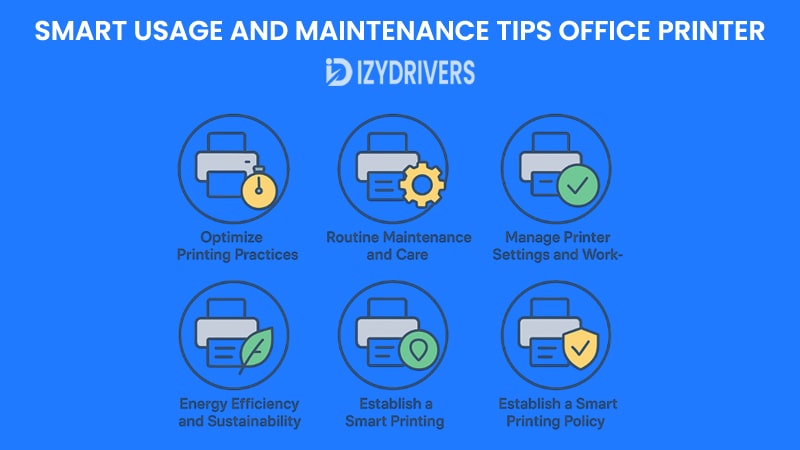
Choosing the right office printer is only half the battle — how you use and maintain it can dramatically affect performance, longevity, and costs. Smart usage practices not only save money but also contribute to a more sustainable and efficient office workflow.
Optimize Printing Practices
Small changes in daily printing habits can yield significant benefits:
- Default duplex printing: Set printers to automatically print double-sided, cutting paper usage in half.
- Draft mode for internal documents: Use lower-quality settings for internal memos or drafts, reducing ink and toner consumption.
- Print only what you need: Encourage employees to preview documents before printing and avoid unnecessary pages.
- Centralize printing: Sharing one well-located printer for multiple users reduces idle devices and energy consumption.
These simple measures can reduce costs, lower environmental impact, and streamline office operations.
Routine Maintenance and Care
Proper maintenance ensures your printer continues working efficiently and avoids unexpected downtime:
- Regular cleaning: Dust the exterior, clean rollers, and follow manufacturer-recommended internal cleaning routines.
- Firmware updates: Keep the printer’s firmware updated to enhance performance, add features, and improve security.
- Use high-quality consumables: Original or certified toner and ink prevent clogs, streaks, and other print issues.
- Monitor toner and ink levels: Refill before running out to avoid damage from printing with empty cartridges.
A well-maintained printer not only lasts longer but also produces consistently high-quality prints.
Manage Printer Settings and Workflow
Modern printers offer advanced settings that can improve efficiency and control:
- User accounts and permissions: Restrict access to sensitive functions or document types.
- Scheduled maintenance cycles: Some printers allow automatic calibration or cleaning at off-peak hours.
- Usage tracking: Enable print logs to monitor who is printing, what is being printed, and when.
- Network integration: Centralized printer management tools allow IT teams to optimize usage and troubleshoot remotely.
Implementing these settings helps prevent errors, misuse, and reduces overall operational costs.
Energy Efficiency and Sustainability
Energy-conscious practices benefit both the environment and your budget:
- Auto-sleep and power-off modes: Ensure the printer consumes minimal power when idle.
- Energy-efficient models: Choose printers with ENERGY STAR® or similar certifications.
- Eco-friendly policies: Encourage double-sided printing, paper recycling, and minimal use of color for routine documents.
Many organizations report cost savings while promoting a greener workplace by simply adopting energy-efficient printing practices.
Establish a Smart Printing Policy
A formal office printing policy ensures everyone follows best practices and helps control costs:
- Define which documents require color printing versus black-and-white.
- Limit personal printing on office devices.
- Establish quotas or monitoring for high-volume departments.
- Encourage digital alternatives where possible, reducing paper dependency.
A well-communicated printing policy minimizes waste, improves security, and increases accountability across the team.
When to Call for Professional Maintenance
Even with careful use, printers eventually require professional printer attention:
- Persistent print quality issues (streaks, smudges, or misalignment).
- Hardware failures, such as jammed rollers or faulty sensors.
- Connectivity or network errors that cannot be resolved internally.
Partnering with a reliable service provider ensures quick resolution, minimizing downtime and extending the printer’s lifespan.
Summary Checklist for Smart Usage
- Use duplex and draft printing to save resources.
- Keep firmware and drivers up to date.
- Monitor toner/ink levels and use quality consumables.
- Enable energy-saving modes and eco-friendly practices.
- Track printer usage and enforce a printing policy.
- Schedule professional maintenance when needed.
By following these practices, your office printer becomes a reliable, cost-effective, and sustainable part of your business workflow.
Conclusion
Office printers remain an essential component of modern workplaces, bridging the gap between digital workflows and tangible documents. From understanding the differences between inkjet, laser, and multifunction printers to evaluating key features, connectivity options, and security measures, choosing the right printer is a strategic decision.
Smart usage and proper maintenance further extend the lifespan of your printer, reduce operational costs, and ensure consistent print quality. By adopting eco-friendly practices, implementing printing policies, and leveraging emerging technologies like cloud printing and AI monitoring, businesses can maximize efficiency while minimizing waste.
Looking ahead, smart, connected, and sustainable printers will continue to transform office environments. Whether you manage a small office or a large enterprise, understanding your printer’s capabilities and best practices allows you to turn a simple device into a powerful productivity tool.
In essence, a well-chosen and properly managed office printer is not just a machine — it’s a strategic asset that supports business efficiency, security, and growth.
FAQs About Office Printers
What is the difference between a laser printer and an inkjet printer?
Laser printers use toner and a heated drum for fast, high-volume printing with sharp text, while inkjet printers spray liquid ink for high-quality color prints and graphics, typically at slower speeds.
How can I reduce printing costs in the office?
Use duplex printing, set draft mode for internal documents, monitor ink or toner levels, consolidate printing tasks, and adopt eco-friendly practices to minimize paper and energy consumption.
What are the most reliable office printer brands?
Brands like HP, Canon, Brother, Epson, and Lexmark are widely trusted for durability, performance, and extensive support options. Reliability often depends on matching the printer type to your office’s specific needs.
How often should an office printer be serviced?
Routine maintenance is recommended every 3–6 months, depending on usage. Regularly clean components, replace consumables, update firmware, and schedule professional service if you notice persistent print quality or hardware issues.
What’s the best printer type for a small business?
Small businesses often benefit from multifunction printers (MFPs) that combine printing, scanning, and copying. For color-heavy tasks, an inkjet MFP is ideal, while for text-heavy documents, a monochrome laser MFP offers efficiency and lower long-term costs.