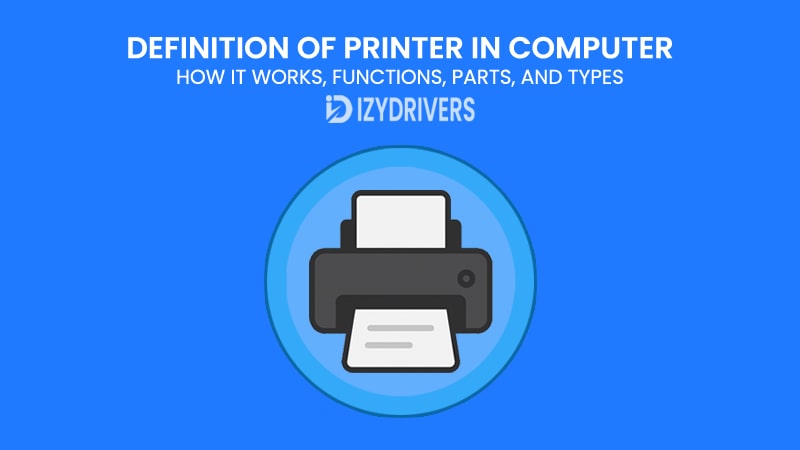Printers have been around for decades, yet many people only think about them when a document needs to be printed—or worse, when something goes wrong. In the world of computers, a printer is one of the most essential output devices. Whether it’s a school project, office report, or legal document, printers bridge the gap between the digital and physical worlds.
But what exactly is a printer in computer terms? How does it work, what are its main functions, and why do different types exist? This guide breaks everything down in clear, practical language so anyone—from students to professionals—can understand the basics and beyond.
Definition of Printer in Computer
A printer in computer terms refers to an output device that takes digital information from a computer and converts it into a physical format, usually on paper. Instead of just seeing your work on a screen, a printer allows you to hold it in your hands—whether it’s text, images, or complex graphics.
In computing, a printer is classified as a peripheral device, meaning it connects to a computer but operates as a separate unit. While older printers relied on cables and bulky setups, modern printers can connect wirelessly through Wi-Fi, Bluetooth, or even cloud-based services.
What is a Printer in Computer Terms?
In simple terms, a printer is a machine that receives data from a computer and reproduces it as a hard copy. It could be a single-page document, a full-color photograph, or a multi-page report. Printers differ in speed, quality, and functionality depending on the technology they use.
Examples of Printers in Real Life
- A student prints an essay for school.
- An office worker prints contracts and financial reports.
- A photographer prints high-quality images for clients.
These examples show how printers remain relevant in education, business, and creative industries.
How a Printer Works: Step-by-Step Process
Printers may look simple on the outside, but what happens inside after you click “Print” is a well-orchestrated process involving hardware, software, and sometimes even cloud technology. While the exact steps vary depending on the printer model, most follow a standard workflow that takes your digital file and turns it into a physical copy.
Below is a breakdown of each stage, explained in a way that makes sense even if you’re not a tech expert.
Sending the Print Command
Everything starts when you decide to print a document. Your computer or mobile device sends the file to the printer through either a wired connection, like USB or Ethernet, or a wireless option such as Wi-Fi or Bluetooth. The file could be anything—an image, text document, spreadsheet, or even a web page—but before it reaches the printer, it is translated into a language the printer can understand.
This translation step is crucial because printers don’t read files the same way humans do. Your word processor or PDF viewer converts the text, fonts, and graphics into printer control languages such as PCL driver or PostScript drivers. Modern printers handle this quickly, but in older models, this step could take a noticeable amount of time.
Processing the Data
Once the data reaches the printer, its internal processor and memory take over. Think of this as the printer’s “brain.” The processor organizes the information so the print head or laser knows exactly where to place ink or toner on the paper. The more powerful the processor and the larger the memory, the faster and smoother this step becomes.
Some printers even come with spooling systems that let you line up multiple documents at once. This feature is especially helpful in offices where several people share the same printer, as it prevents the system from slowing down or crashing under heavy loads.
Printing on Paper
This stage is where the actual printing happens, and the method depends on the printer’s technology:
- Inkjet Printers: These printers spray microscopic ink droplets directly onto the paper. They’re known for producing high-resolution images and vibrant colors, making them ideal for photo printing and professional graphics.
- Laser Printers: Using a combination of laser beams and toner powder, these printers create precise, sharp images and text. Because the toner is fused onto the paper with heat, prints are smudge-resistant and long-lasting.
- Dot Matrix Printers: Though older, they still have uses in industries requiring carbon copies or multi-part forms. They work by striking an inked ribbon against the paper, creating characters through a series of dots.
- Thermal Printers: Popular in retail and logistics, they use heat-sensitive paper to create images. Since they don’t use ink or toner, they are cost-effective for printing receipts and labels.
Each technology has strengths and weaknesses, which is why choosing the right printer often depends on your needs—speed, cost, or print quality.
Output and Finishing
Once the document is printed, it moves to the output tray. Some printers offer advanced finishing options like duplex printing (double-sided), collating (organizing multi-page documents in order), or even built-in stapling for reports.
For businesses, these features save time and reduce manual handling. Home users may not need them, but in a corporate environment, such automation can significantly improve workflow efficiency.
How a Printer Works: Step-by-Step Process Explained
| Step | Description | Key Details |
|---|---|---|
| 1. Sending the Print Command | The computer or device sends the digital file to the printer via USB, Ethernet, Wi-Fi, or Bluetooth. File data is converted into a printer-readable format. | Uses printer control languages like PCL or PostScript. |
| 2. Processing the Data | The printer’s internal processor and memory organize incoming data, preparing it for printing. | Faster processors handle multiple documents efficiently. |
| 3. Printing on Paper | Depending on the printer type—Inkjet, Laser, Dot Matrix, or Thermal—the image or text is transferred to paper using different technologies. | Ink spraying, laser fusing, dot impact, or heat-based printing. |
| 4. Output and Finishing | The printed document exits to the output tray. Some printers provide duplex printing, collating, or stapling options for convenience. | Useful for office workflows and large print jobs. |
Functions of a Printer
Printers were once designed for a single purpose: putting words and images on paper. Over the years, however, they have evolved into much more than simple output devices. Modern printers can handle multiple tasks, making them essential not only for homes and offices but also for industries that rely on efficient document management.
In the sections below, we’ll break down the main functions of a printer—from the basics to the advanced features found in today’s models.
Basic Printing Function
The primary function of any printer is, of course, printing documents and images. This can range from simple text files to complex graphics with vivid colors and intricate details.
A printer converts your digital data into a hard copy—something tangible you can hold, file, or distribute. Businesses rely on this for contracts, invoices, and reports, while students use printers for assignments, essays, and project documentation. Even in a largely digital era, printed materials are still essential in schools, offices, healthcare, government, and creative industries.
Over time, printing technology has improved significantly. Modern printers offer high-resolution output, producing sharp text and detailed images at incredible speeds. Laser printers, for example, can print dozens of pages per minute, making them indispensable for high-volume environments like offices and print shops.
Scanning and Copying Capabilities
Many modern printers, often called All-in-One Printers (AIOs), come with built-in scanning and copying functions. These features eliminate the need for separate devices, saving space and money.
- Scanning: Converts physical documents into digital formats such as PDF or JPEG. Useful for archiving records or sharing documents electronically.
- Copying: Creates duplicates of physical documents quickly, without requiring a computer. Handy for schools, businesses, or any setting where multiple copies of the same file are needed.
These functions make printers more versatile, especially in offices where document management and record-keeping are part of daily operations.
Faxing (Still Relevant in Some Fields)
While faxing might sound outdated, certain industries—like healthcare, legal, and government—still rely on it for secure document transmission. Many all-in-one printers include fax capabilities, allowing businesses to send and receive documents over phone lines without needing a separate fax machine.
This feature ensures compatibility with older systems while offering the convenience of modern digital tools in one device.
Wireless and Mobile Printing
Today’s printers often come with Wi-Fi or Bluetooth connectivity, enabling users to print directly from smartphones, tablets, and laptops without dealing with cables. Some models support cloud printing, so documents can be sent to the printer from anywhere with an internet connection.
This level of convenience is especially valuable for remote workers or businesses with multiple employees needing access to the same printer. Mobile printing apps also make it easy to print photos, emails, or files directly from mobile devices.
Advanced Printing Features
Modern printers are equipped with advanced functions like:
- Duplex Printing: Automatically prints on both sides of the page, saving paper and reducing costs.
- Collating: Organizes multi-page documents in order before printing multiple copies.
- High-Resolution Photo Printing: Some printers are specialized printer for photography, producing lab-quality prints at home or in studios.
These features transform printers from simple output devices into multi-functional tools that can handle diverse requirements efficiently.
Key Functions of a Printer Explained: From Basic Printing to Advanced Features
| Function | Description | Common Use Cases |
|---|---|---|
| Printing | Produces hard copies of documents, images, or reports from digital files. | School assignments, office reports, contracts |
| Scanning | Converts physical documents into digital formats like PDF or JPEG for storage or sharing. | Digital archiving, email attachments |
| Copying | Creates duplicates of documents without needing a computer. | Quick copies in schools or offices |
| Faxing | Sends documents over phone lines—still used in healthcare, legal, and government sectors. | Secure transmission of sensitive documents |
| Wireless & Mobile Printing | Prints directly from smartphones, tablets, or cloud services without cables. | Remote work, mobile document printing |
| Advanced Features | Includes duplex printing, collating, high-resolution photo printing, and built-in finishing options. | Professional presentations, photo printing |
Parts of a Printer and Their Roles

Understanding the parts of a printer is essential because every component plays a unique role in turning a digital file into a printed document. Whether you’re troubleshooting a problem or simply curious about how printers work, knowing the main parts can save time, money, and frustration.
Let’s break down the components into three main categories: internal parts, external parts, and connectivity options. Each section below explains their roles in detail.
Internal Components: The Core of Printing Technology
At the heart of every printer are its internal components. These are the parts you rarely see but rely on heavily for smooth operation. Among the most important are the print head, cartridges or toner, fuser unit, and printer rollers.
The print head is responsible for transferring ink or toner onto paper with high precision. In inkjet printers, it sprays tiny droplets of ink, while in laser printers, it works alongside the drum and fuser to produce sharp text and images. Cartridges or toner supply the necessary ink or powder. When these run low, print quality drops—a common reason for blurry or faded documents.
Equally important is the fuser unit found in laser printers. It uses heat and pressure to bond toner particles permanently onto the paper. Without it, prints would smudge easily. Lastly, rollers feed paper smoothly through the printer, ensuring pages don’t jam or misalign during the printing process.
External Components: What You Interact With
While internal components handle the heavy lifting, external parts are the ones users interact with daily. The paper tray, for instance, holds blank sheets before they enter the printer. Some printers have multiple trays for different paper sizes or types, adding flexibility for offices that handle diverse print jobs.
Then there’s the control panel, often featuring buttons or touchscreens. Modern printers may include LCD screens for easier navigation, showing options for printing, scanning, or connecting to wireless networks. The output tray collects printed documents neatly, preventing them from scattering or getting damaged.
Design improvements over the years have made external components more user-friendly. Features like adjustable trays, simple cartridge replacement systems, and easy access panels for clearing paper jams all contribute to a smoother printing experience.
Connectivity Components: Staying Connected in the Digital Age
Printers used to rely solely on USB or parallel ports for connectivity. Today, things have changed dramatically. Modern models come with Wi-Fi, Bluetooth, Ethernet ports, and even cloud printing capabilities, giving users multiple ways to connect devices seamlessly.
For instance, wireless printing allows multiple users to share a single printer without needing physical cables. Bluetooth connections make it easy to print directly from smartphones or tablets, while Ethernet connections remain popular in corporate environments where speed and security matter most. Some printers even support Google Cloud Print or similar services, enabling remote printing from anywhere with an internet connection.
Connectivity options have transformed printers from stand-alone devices into networked tools integrated into modern workflows. This flexibility is especially valuable in workplaces with diverse technology needs and remote work setups.
Types of Printers
Now that we’ve covered the main parts of a printer, it’s easier to understand why not all printers are built the same way. Different printing technologies exist because users have different needs—some prioritize speed, others want photo-quality results, while certain industries require cost efficiency for high-volume printing.
Inkjet Printers
Inkjet printers are among the most popular choices for home users and small businesses. They work by spraying tiny droplets of liquid ink directly onto paper to create sharp images and text. Thanks to this precise technology, inkjet printers produce high-resolution prints, making them ideal for photos, colorful graphics, and detailed documents.
One of the biggest advantages of inkjet printers is their affordability upfront. Many models are reasonably priced, making them accessible for students and small offices. However, the cost of replacement ink cartridges can add up over time, especially if you print frequently or in large volumes. Still, for occasional printing with excellent quality, inkjet printers remain a popular and practical option.
Laser Printers

Laser printers are known for speed and efficiency, especially in environments where large volumes of text documents are printed daily. Instead of liquid ink, they use toner powder and a laser beam to create precise images on a drum, which are then transferred to paper and fused using heat.
These printers excel in producing sharp, smudge-resistant text quickly and at a lower cost per page compared to inkjets. While the initial purchase price can be higher, businesses and organizations often save money in the long run due to lower operating costs and the durability of toner cartridges.
Dot Matrix Printers
Though not as common today, dot matrix printers still have a place in certain industries. They work by striking an ink-soaked ribbon against paper to form characters using tiny dots. Unlike inkjet or laser printers, dot matrix models can print on multi-part forms, such as carbon copies, which is why they’re often used in logistics, banking, or manufacturing settings.
They may lack the print quality of modern printers, but dot matrix printers are valued for their reliability and low printing costs. For businesses that need to produce duplicate forms or continuous-feed documents, this older technology remains surprisingly relevant.
Thermal Printers

Thermal printers use heat-sensitive paper and a heated print head to create images or text. You’ll often find them in retail stores, ATMs, and shipping companies where receipts, labels, or tickets need to be printed quickly and cost-effectively.
The absence of ink or toner makes thermal printers low-maintenance and inexpensive to operate. However, prints may fade over time, especially when exposed to heat or direct sunlight, making them unsuitable for documents requiring long-term storage.
Multifunction Printers (MFPs)

Also known as All-in-One Printers, MFPs combine printing, scanning, copying, and sometimes faxing into a single machine. They’re popular in offices and homes where space and cost efficiency matter. Instead of buying multiple devices, users get one compact solution for all their document needs.
MFPs often include wireless connectivity, duplex printing, and touchscreen controls, making them versatile tools for modern workplaces. For anyone looking to consolidate devices without sacrificing performance, a multifunction printer is a practical choice.
Advantages and Disadvantages of Printers
After exploring the different types of printers, it’s important to take a closer look at the pros and cons of owning one. Printers make many tasks easier, but they also bring costs and maintenance challenges that buyers should be aware of. Breaking down the advantages and disadvantages in detail will help readers evaluate whether a printer is worth the investment for their specific needs.
Advantages of Printers
Convenience and Accessibility
One of the main benefits of having a printer is the ability to access printed materials anytime without relying on third parties. Students can quickly print assignments, professionals can prepare presentations on short notice, and businesses can create invoices or reports without delays.
This convenience is especially critical when dealing with confidential or time-sensitive information. Instead of sending files to external printing services, organizations can keep data in-house, maintaining both security and efficiency.
Versatility and Multi-Functionality
Modern printers are far from single-purpose devices. Many models now support scanning, copying, faxing, and wireless printing, combining multiple office tools into one compact machine. This integration saves both time and workspace, making them especially valuable in small offices or home setups.
Moreover, printers handle a wide range of print jobs—from high-resolution photographs to complex engineering diagrams. The ability to switch between document types and paper sizes makes them suitable for diverse professional needs.
Professional Quality Output
For businesses, presentation matters. Printers with high DPI (dots per inch) capabilities produce sharp, detailed graphics and text, giving reports and marketing materials a polished, professional look.
Even creative professionals, such as photographers and designers, benefit from specialized photo printers that deliver lab-quality prints without leaving the studio. This level of quality professional printer is difficult to replicate with ordinary office equipment.
Cost-Effective for Regular Users
While the initial purchase price can vary, owning a printer can save money in the long run for those who print frequently. Instead of paying per page at copy shops, heavy users benefit from bulk printing at home or in the office, especially with printers that support high-yield cartridges or eco-tank systems.
Some models even offer duplex printing (double-sided), reducing paper consumption and further cutting costs for businesses with high-volume printing needs.
Disadvantages of Printers
High Consumable Costs
While printers themselves are often affordable, the cost of ink or toner can quickly exceed the machine’s price over its lifetime. Many users are surprised to find that replacement cartridges—especially for color printing—can be expensive, driving up the overall cost of ownership.
Even with third-party or refillable options, maintaining consistent print quality often requires sticking to original manufacturer supplies, which further adds to expenses.
Maintenance and Technical Issues
Printers are notorious for paper jams, driver errors, and connectivity problems. These issues can disrupt workflows and cause frustration, particularly for those with limited technical knowledge.
Regular maintenance—such as cleaning print heads, updating firmware, and replacing worn-out parts—becomes essential to keep the machine running smoothly. Without proper care, even high-end printers can experience reduced performance over time.
Space and Energy Consumption
While compact models exist, many high-capacity printers occupy significant desk or floor space, which can be a limitation in smaller offices or home workspaces.
Additionally, frequent use translates to higher electricity consumption, especially for large laser printers with built-in heaters for fusing toner onto paper. This can affect both energy bills and environmental sustainability.
Environmental Impact
Printing inevitably involves paper waste, ink cartridge disposal, and energy usage, all of which contribute to environmental concerns. Many organizations are adopting digital alternatives—such as e-signatures and cloud storage—to minimize their ecological footprint.
Although some manufacturers offer recycling programs for cartridges and parts, the overall environmental cost of printing remains a consideration for eco-conscious users.
Summary Table: Advantages and Disadvantages of Printers
| Aspect | Advantages | Disadvantages |
|---|---|---|
| Convenience & Accessibility | Print anytime, anywhere; keep sensitive data in-house | Requires regular maintenance and setup |
| Versatility & Functions | Combines printing, scanning, copying, and faxing into one device | Complex models can be costly and harder to troubleshoot |
| Quality of Output | High-resolution prints for professional documents and photos | Quality decreases with low ink or poor maintenance |
| Cost Efficiency | Saves money for frequent users; duplex printing reduces paper usage | Ink and toner costs often exceed initial printer price |
| Environmental Impact | Duplex and eco-tank options reduce waste | Paper consumption and cartridge disposal still affect the environment |
| Technical & Connectivity | Wireless and mobile printing options improve workflow flexibility | Driver errors, paper jams, and connectivity problems can disrupt printing |
Common Printer Problems and Troubleshooting Tips
Even the best printers aren’t immune to problems. From paper jams to driver issues, these devices often frustrate users at the worst possible time—like right before a deadline or an important meeting. Knowing the most common printer problems and how to fix them can save both time and money.
Below, we break down frequent issues and provide practical troubleshooting tips for each.
Paper Jams and Misfeeds
Paper jams are among the most common and annoying printer issues. They usually occur because of improper paper loading, worn-out rollers, or using the wrong paper type. Dust and debris inside the printer can also contribute to the problem, causing paper to misalign as it feeds through the machine.
To fix a jam, always follow the printer’s on-screen instructions or manual. Most printers have a specific way to remove stuck paper without damaging internal parts. For prevention, use the correct paper size, keep trays clean, and avoid overloading. Replacing worn rollers and performing routine cleaning also reduces the risk significantly.
Poor Print Quality
Faded text, streaks, or blurry images often result from low ink levels, clogged print heads, or incorrect printer settings. In laser printers, it could also mean the toner cartridge or drum needs replacement.
Start by checking ink or toner levels and replacing cartridges if necessary. For inkjet printers, many models include a print head cleaning utility to fix clogged nozzles. Adjusting printer settings to the correct paper type and quality mode can also dramatically improve output.
Connectivity Issues
Printers rely on stable connections to function properly. Problems often arise with Wi-Fi printers losing signal, outdated drivers, or faulty USB cables in wired models.
Restarting the printer, router, or computer can often solve temporary issues. Updating printer drivers and firmware ensures compatibility with the latest operating systems. For wireless printers, placing the device closer to the router and reducing interference from other electronics can help maintain a stable connection.
Slow Printing Speed
Slow printing can be caused by high-resolution settings, outdated drivers, or network congestion in office environments where multiple users share the same printer.
Switching to a draft mode for non-essential documents, updating drivers, or upgrading printer memory (if supported) can improve performance. For network printers, scheduling print jobs or using wired connections instead of wireless can also help speed things up.
Driver and Software Errors
Printer drivers act as the communication bridge between your computer and the printer. If they become corrupted, outdated, or incompatible with your operating system, printing tasks can fail.
Reinstalling or updating the driver from the manufacturer’s website usually resolves the problem. Some printers also come with automatic driver update utilities, simplifying the process for users without technical expertise.
How to Maintain a Printer for Better Performance
Printers, like any other machine, require regular care to stay in top condition. Without proper maintenance, performance declines over time, leading to issues such as poor print quality, frequent paper jams, and higher running costs. The good news is that simple preventive steps can extend a printer’s life and ensure consistent results.
Below, we break down the best practices for maintaining your printer effectively, whether it’s an inkjet, laser, or multifunction model.
Regular Cleaning and Dust Removal
Dust and debris can accumulate inside printers, especially around rollers and paper paths. Over time, this buildup affects paper feeding, causes streaks on documents, and even leads to paper jams.
Always turn off and unplug the printer before cleaning. Use a lint-free cloth and, if necessary, a small handheld vacuum to remove dust inside the paper tray and around the rollers. Many manufacturers also provide cleaning sheets or built-in cleaning cycles for internal components like print heads.
Proper Handling of Ink and Toner
Ink cartridges and toner are essential for print quality. Storing them improperly—such as in direct sunlight or extreme temperatures—can dry out ink or damage toner powder.
When installing new cartridges, follow the manufacturer’s instructions carefully to prevent leaks or alignment issues. Using genuine supplies also helps maintain consistent quality and avoids potential damage to print heads or fuser units.
Firmware and Driver Updates
Manufacturers often release firmware updates to fix bugs, improve security, and enhance performance. Ignoring these updates can lead to compatibility issues with modern operating systems or software.
Regularly checking for driver updates also ensures your printer communicates effectively with your computer, especially after major system upgrades. Many modern printers offer automatic update options, making this process easier for users.
Paper Handling and Storage
Using the wrong paper type or low-quality sheets often leads to jams, smudges, or curling. Always select paper recommended by the printer manufacturer for the best results.
Proper storage is equally important. Keep paper in a cool, dry place to prevent moisture absorption, which can cause multiple sheets to stick together during printing.
Scheduled Maintenance and Professional Servicing
While basic cleaning and upkeep can be done at home or in the office, certain issues—like a faulty fuser or roller replacement—may require professional attention.
Scheduling periodic servicing for heavy-duty printers ensures all internal components remain in good working condition, reducing unexpected breakdowns and costly repairs.
Conclusion
Printers remain essential tools in both professional and personal settings, despite the rise of digital alternatives. Understanding the definition of a printer in computers, how it works, its main parts, various types, advantages, disadvantages, and maintenance tips helps users make informed decisions before investing in one.
Whether you need a basic inkjet for occasional printing or a high-speed laser model for office use, choosing the right printer depends on your specific needs, budget, and long-term goals. With proper care and regular maintenance, a printer can serve reliably for years, making it a valuable part of any workspace.
Frequently Asked Questions About Printers
What is the main function of a printer?
The main function of a printer is to convert digital files—such as documents, photos, or graphics—into physical, printed copies on paper or other media.
Which type of printer is best for home use?
Inkjet printers are often preferred for home use because they are affordable, compact, and produce high-quality prints, especially for photos and documents with color graphics.
Why do printers run out of ink so quickly?
Printers may use ink for cleaning cycles, alignment, and maintenance tasks in addition to printing. High-resolution settings or frequent color printing also increase ink consumption.
How can I prevent paper jams in my printer?
Use the correct paper type, avoid overloading trays, keep the printer clean, and replace worn-out rollers to reduce the risk of paper jams.
Are laser printers more cost-effective than inkjet printers?
Yes, laser printers usually have a higher upfront cost but offer a lower cost per page and faster printing speeds, making them ideal for high-volume printing environments.