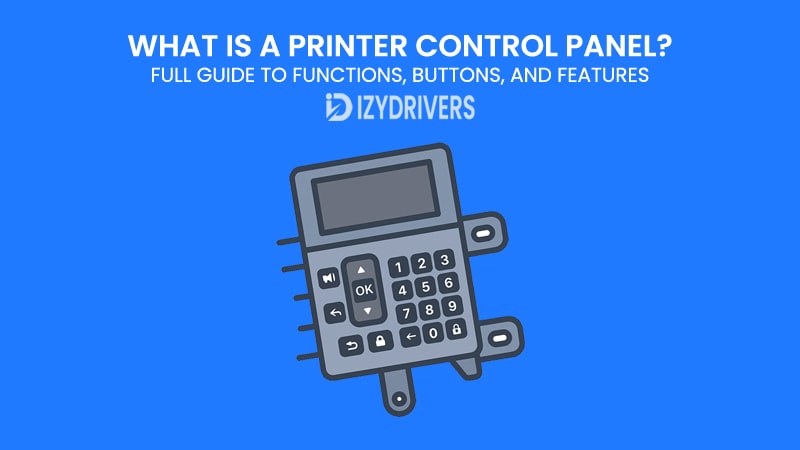For anyone who uses a printer regularly, the Printer Control Panel is the first thing you interact with before printing anything. It’s the bridge between you and the printer’s inner system—the place where you select settings, check ink levels, connect to Wi-Fi, or fix a printing error. Yet, most people rarely explore what every button or option really does.
Think about it: how many times have you hit “OK” on your printer without even reading the message on the screen? Or maybe you’ve struggled to connect the printer to your Wi-Fi because the control panel felt confusing? Understanding this Printer Parts can save time, prevent mistakes, and even cut down printing costs. From basic models with a few buttons to advanced touchscreen interfaces, the control panel holds the key to making your printer run smoothly.
In this guide, we’ll break down every major feature, setting, and hidden shortcut so you can master your Printer Control Panel with confidence. No technical jargon, no guesswork—just practical explanations that help you get the most out of your printer.
What Is a Printer Control Panel?
After seeing how important it is to understand your Printer Control Panel, let’s take a closer look at what it actually is. At its core, the printer control panel is the user interface that lets you communicate directly with your printer. It might be a simple set of physical buttons with a small LCD screen, or a full-color touchscreen on modern models. Either way, it gives you control over how your printer behaves—whether you’re starting a print job, adjusting settings, or troubleshooting problems.
The Printer Control Panel is like the command center for your printing tasks. Without it, you’d have to rely entirely on your computer or mobile device for settings and troubleshooting. Instead, the panel provides instant access right on the printer itself, making it easier to handle tasks like connecting to Wi-Fi, selecting paper sizes, or checking ink levels even if your PC isn’t nearby.
Evolution of Printer Control Panels
The Printer Control Panel has come a long way over the years. Early printers often had very limited panels—just a few buttons for “Power” and “Cancel,” with no screen at all. You had to depend on your computer for almost every setting, which wasn’t always convenient.
Modern printers, however, have embraced touchscreens, customizable menus, and even smartphone-like interfaces. Many now offer features such as on-screen tutorials, error explanations, and direct access to cloud printing services. This evolution means today’s printer control panels are not just functional—they’re designed to be user-friendly, visually clear, and packed with features that make printing easier than ever.
Common Locations and Designs
While the layout may vary between brands, the Printer Control Panel is usually placed where users can reach it easily—typically at the front or top of the printer. Some home printers keep things minimal with small displays, while office printers often have large panels with more buttons and options.
Design differences also appear across brands. For instance, HP might prioritize touchscreen interfaces, while Brother printers often stick to functional physical buttons combined with small screens. These design choices affect how intuitive and accessible the control panel feels to users.
Main Components of a Printer Control Panel
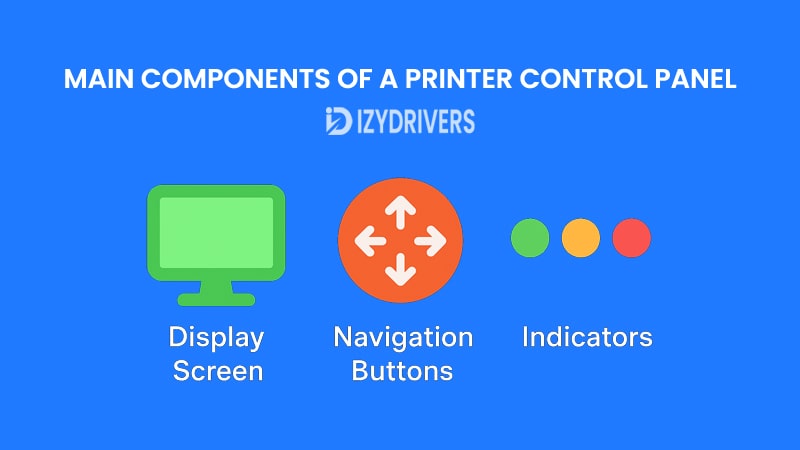
Now that we understand the purpose of the Printer Control Panel, it’s time to break down its main components. Whether you’re dealing with a basic home printer or a high-end office model, most control panels share the same essential parts. Knowing what each part does makes navigating the menu and settings much easier.
Generally, a printer control panel consists of three major elements: the display screen, navigation or printer function buttons, and quick-access shortcuts. Each of these plays a different role in helping you control the printer smoothly and efficiently.
Display Screen Types
The display screen on a Printer Control Panel is your window into the printer’s world. Basic printers might have a simple monochrome LCD that shows only text or error codes. In contrast, modern printers often feature colorful touchscreens with icons, easy-to-read menus, and even animations that guide you through setup or troubleshooting.
A touchscreen interface also reduces the number of physical buttons needed, making the panel look cleaner while still providing access to advanced features. For example, some models allow you to adjust brightness or font size on the screen—an accessibility improvement for users with vision challenges.
Navigation Buttons & Indicators
Not every Printer Control Panel uses touchscreens. Many still rely on physical buttons for navigation, which some users find easier and more precise than tapping on a small screen. Common buttons include:
- Menu/Settings: Access printer settings and options.
- OK/Enter: Confirm selections.
- Back/Cancel: Stop or go back in menus.
- Arrow keys: Navigate up, down, left, or right.
Indicators such as Wi-Fi, ink level, or paper jam alerts are often displayed as small lights or icons, ensuring you can quickly see the printer’s status without diving deep into menus.
Summary Printer Control Panel Buttons and Their Functions
| Button / Indicator | Function |
|---|---|
| Power Button | Turns the printer on or off |
| Menu / Settings | Opens the settings menu for configuration options |
| OK / Enter | Confirms the selected menu option |
| Back / Cancel | Cancels a print job or returns to the previous menu |
| Arrow Keys (Up/Down/Left/Right) | Navigates through menu items and settings |
| Wi-Fi Indicator | Shows wireless connection status |
| Ink Level Indicator | Alerts when ink is low or empty |
| Error Indicator | Displays error codes or troubleshooting alerts |
Shortcut Buttons for Quick Tasks
Some printers come with shortcut buttons on the Printer Control Panel for frequently used tasks like copying, scanning, or double-sided printing. These buttons save time because you can start a function with a single press instead of navigating through menus.
For instance, pressing the “Copy” shortcut immediately initiates the copy function using default settings, while a “Scan to Email” button can send documents directly to a saved email address. These shortcuts are particularly useful in office environments where speed matters.
Key Functions You Should Know
Now that we’ve explored the main components of the Printer Control Panel, it’s time to dive into the key functions you’ll use most often. Understanding these features helps you print efficiently, avoid errors, and make the most of what your printer can do.
These functions vary depending on whether you have a basic home printer or a multifunction office model. However, certain settings appear across almost all brands and printer types, and learning them can save you from frustrating mistakes and wasted supplies.
Print Settings and Quality Control
One of the most frequently used areas of the Printer Control Panel is the print settings menu. Here, you can control everything from paper size to print quality. For example, if you’re printing a draft, you might choose a low-quality setting to save ink, while official documents require high-quality printing for better results.
Many modern printers let you store default preferences directly in the control panel. This means you don’t have to adjust settings every single time. You can set your preferred paper size, layout, or even color preferences once and reuse them automatically in future print jobs.
Connectivity Options
Today’s printers often act as multi-device hubs, and the Printer Control Panel plays a key role in managing connectivity. Whether you want to print wirelessly from a smartphone, connect via USB, or integrate with a company network using Ethernet, the control panel usually has the settings you need.
For example, Wi-Fi setup often begins directly on the control panel. Many printers now feature a “Wi-Fi Setup Wizard” that scans for networks and lets you enter passwords right on the screen. This makes it easier to switch between home, office, or even mobile hotspots without installing extra software on your computer.
Maintenance & Troubleshooting Options
No matter how reliable your printer is, maintenance tasks are inevitable. The Printer Control Panel often provides built-in tools to keep your device running smoothly. Options like “Clean Print Heads” or “Align Cartridges” help improve print quality when output starts to look faded or misaligned.
Troubleshooting menus are equally valuable. Instead of guessing why your printer isn’t working, the control panel might display error codes with step-by-step instructions. Some models even offer QR codes on the screen that link to support pages when scanned with your phone—making problem-solving much easier.
Advanced Features on Modern Printer Control Panels
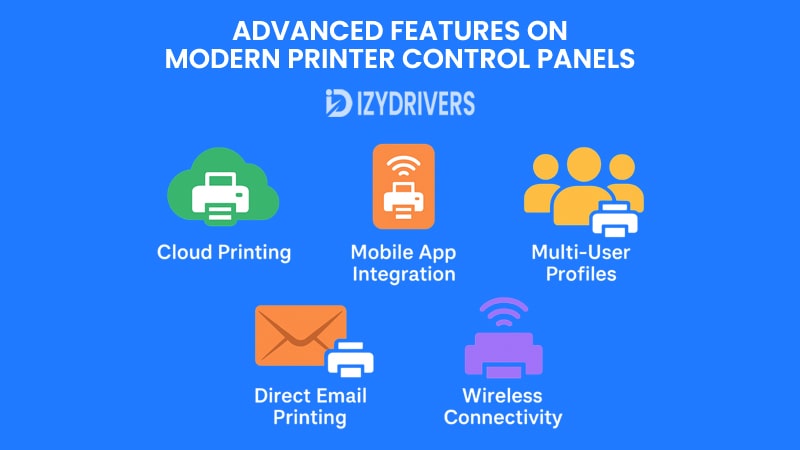
As printers evolve, the Printer Control Panel is no longer just about starting or canceling print jobs. Modern models now come with advanced features designed to save time, improve security, and integrate seamlessly with your digital workflow. These enhancements make printers more than simple output devices—they become productivity tools for both homes and businesses.
Advanced Features on Modern Printer Control Panels Explained
| Feature | Purpose | Benefit |
|---|---|---|
| Cloud Printing (Google Drive) | Print directly from online storage platforms | Saves time, no PC needed |
| Mobile App Integration | Manage printer via smartphone apps | Remote access & easier troubleshooting |
| Firmware Updates | Update printer software from the control panel | Improves performance & security |
| Multi-User Profiles | Store settings for different users | Personalized printing preferences |
| Direct Email Printing | Send documents to printer via email | Faster printing from remote locations |
By understanding these features, you can unlock the full potential of your printer rather than sticking to basic printing tasks. Let’s break down some of the most useful advancements you’ll find on today’s control panels.
Cloud Integration & Mobile Apps
One of the biggest shifts in recent years is the integration of cloud services directly into the Printer Control Panel. Instead of printing only from your computer, you can now access files stored on Google Drive, Dropbox, or OneDrive straight from the printer’s touchscreen. This eliminates the need to download documents to your PC first.
Mobile apps also complement this feature. Many brands, such as HP Smart or Epson iPrint, allow you to control printer settings, check ink levels, and even scan documents using your smartphone. When combined with the printer’s own control panel, this creates a hybrid system where you can manage tasks both physically and remotely.
Secure Printing Features
Security has become a top concern, especially in office environments where printers handle sensitive information. Modern Printer Control Panels often include features like PIN-protected printing or user authentication. This ensures that confidential documents don’t print until the authorized person arrives at the printer and enters the correct code.
Some enterprise-level printers even support encrypted printing and integration with identity cards. These features reduce the risk of unauthorized access and keep business data safe, making printers an essential part of an organization’s cybersecurity strategy.
Brand-Specific Control Panel Differences
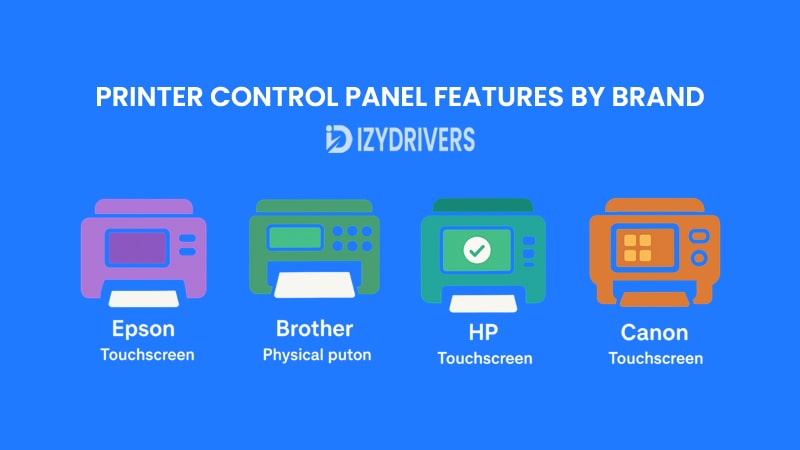
While the core purpose of a Printer Control Panel remains the same across all devices, the way manufacturers design and implement features can vary significantly. Some brands focus on simplicity, while others prioritize advanced customization or cloud integration. Understanding these differences helps you choose a printer that fits your workflow rather than forcing you to adapt to a confusing interface.
Let’s break down the Printer Control Panel features of some leading printer brands: HP, Canon, Epson, and Brother.
HP Printer Control Panel Highlights
HP is known for creating user-friendly interfaces on its printers. Many HP models feature colorful touchscreens with large, easy-to-read icons. The Printer Control Panel often includes a guided setup wizard, making it ideal for beginners who want to connect their printer to Wi-Fi or install drivers without hassle.
Business-class HP printers also integrate with HP Smart App, enabling remote access and cloud printing directly from the control panel. Features like instant ink level notifications and firmware updates are easy to find, reducing downtime for busy offices.
Canon Printer Control Panel Highlights
Canon printers often focus on providing high-quality output for both documents and photos, and their Printer Control Panel reflects this priority. Many Canon models offer dedicated buttons for photo printing and paper type selection, making them popular among home users and photographers.
In addition, Canon frequently includes a “Quiet Mode” feature in its control panels, reducing printer noise for late-night or office use. The menu system is straightforward, with logical categories for print, scan, and maintenance functions.
Epson Printer Control Panel Highlights
Epson has embraced touchscreens on most of its modern printers, and the Printer Control Panel often integrates well with Epson Connect services for mobile and cloud printing. The interface typically includes options for duplex printing, borderless photos, and quick scanning right from the control panel.
Epson printers also tend to highlight eco-friendly features, such as low-power modes and ink-saving settings, directly on the control panel. These options appeal to users looking to reduce environmental impact and printing costs.
Brother Printer Control Panel Highlights
Brother printers are known for reliability and straightforward functionality. Their Printer Control Panel designs often rely on physical buttons combined with simple LCD displays rather than full touchscreens, keeping costs down while ensuring durability.
Brother’s focus is on efficiency for small offices. Features like one-touch scanning to email or network folders, as well as fast duplex printing controls, are often included in the control panel menu, helping businesses streamline daily printing tasks.
Comparison of Printer Control Panel Features by Brand
| Brand | Interface Type | Key Features | Best For |
|---|---|---|---|
| HP | Touchscreen + Guided Setup | Cloud printing, mobile app integration, easy Wi-Fi setup | Home & Office Users |
| Canon | Touchscreen + Physical Keys | Photo printing shortcuts, quiet mode, simple menus | Home Users & Photographers |
| Epson | Touchscreen Interface | Duplex printing, borderless photo printing, eco settings | Environmentally Conscious Users |
| Brother | Physical Buttons + LCD | One-touch scanning, fast duplex printing, reliable menus | Small & Medium Businesses |
How to Customize Your Printer Control Panel Settings
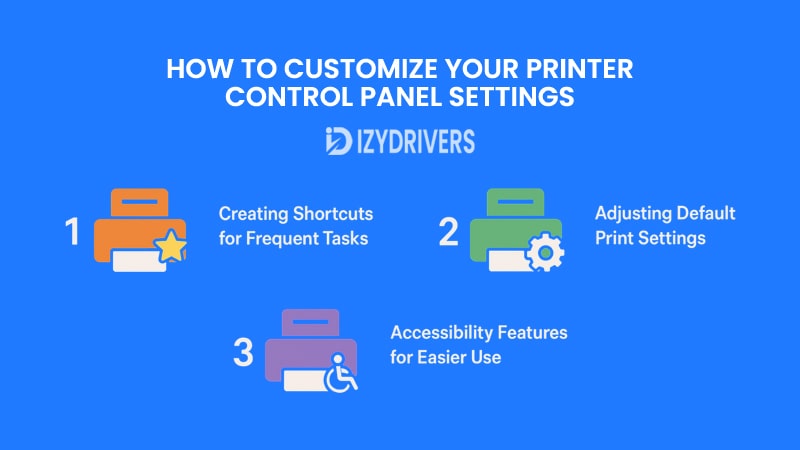
Once you’re familiar with the basic and advanced functions of your Printer Control Panel, the next step is customizing it to fit your needs. Many modern printers allow you to modify settings so that your most frequently used functions are easy to access, saving time and reducing the chance of errors.
Customization doesn’t require technical skills. Most adjustments can be made directly through the control panel menus, and in many cases, settings can be saved as defaults. This ensures your preferred paper size, print quality, or network settings are ready every time you start a print job.
Creating Shortcuts for Frequent Tasks
Many Printer Control Panels now support shortcut buttons or customizable menus. For example, if you frequently print in duplex mode or scan documents to email, you can create a shortcut so the process takes only one or two steps instead of navigating through multiple menus each time.
Some touchscreen models even allow you to rearrange icons, similar to moving apps on a smartphone. This makes the control panel feel more personal and speeds up repetitive tasks, which is especially helpful in offices where time efficiency is critical.
Adjusting Default Print Settings
Another key customization option on a Printer Control Panel is adjusting default print settings. Instead of changing paper size or print quality every time you start a job, you can set your preferences once and let the printer remember them.
For instance, you might set “Draft Mode” as the default if you mostly print internal documents to save ink. On the other hand, if you print marketing materials or high-quality photos, setting “Best Quality” as the default ensures consistent results without needing to adjust settings each time.
Accessibility Features for Easier Use
Modern printers also consider accessibility needs. On some Printer Control Panels, you can enable high-contrast themes, larger font sizes, or even voice prompts for users with visual impairments. These small adjustments make printers more inclusive and user-friendly for everyone.
In offices, accessibility settings can also help reduce training time. Employees who struggle with small text or confusing menus benefit from simplified control panels, leading to fewer printing errors and less reliance on IT support.
Troubleshooting Common Control Panel Errors
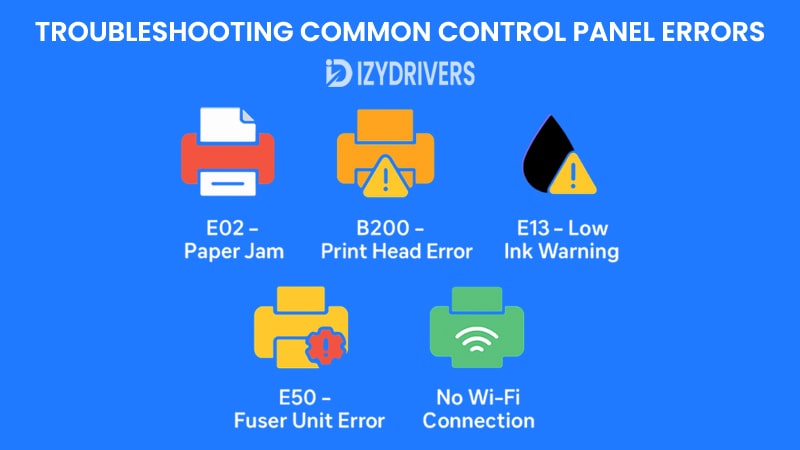
Even the most advanced Printer Control Panel will occasionally display error messages or alerts. Knowing how to interpret these warnings can save you from calling tech support every time something goes wrong. Many modern printers now include on-screen instructions, but a clear understanding of common error codes ensures you can fix problems faster.
Most issues fall into predictable categories: connectivity problems, paper jams, low ink levels, or printer driver conflicts. By learning how to navigate the control panel effectively, you can often solve these issues in minutes instead of waiting for professional help.
Understanding Error Codes and Alerts
When something goes wrong, your Printer Control Panel may display cryptic error codes like “E02” or “B200.” These codes can seem intimidating, but they usually point to specific, fixable problems. For instance, a simple paper jam might trigger a warning that disappears as soon as you clear the tray, while more serious errors might require resetting the printer or updating firmware.
Some brands now include QR codes or on-screen links that take you directly to troubleshooting guides when scanned with a smartphone. This feature is especially useful for busy office environments where downtime can be costly.
Built-In Troubleshooting Tools
Most modern Printer Control Panels also include built-in diagnostic tools. These might offer automatic cleaning cycles for print heads, test pages to check alignment, or even firmware updates to fix known bugs. Running these tools regularly can prevent small issues from turning into bigger problems.
Some advanced printers even have self-repair prompts. For example, if the printer detects repeated paper jams, it may guide you through a maintenance procedure directly on the control panel, eliminating guesswork and saving valuable time.
Common Printer Control Panel Error Codes and Solutions
This table provides a quick reference for the most common issues, ensuring that troubleshooting becomes a straightforward process rather than trial and error.
| Error Code / Message | Possible Cause | Quick Solution |
|---|---|---|
| E02 – Paper Jam | Paper stuck inside the printer | Remove jammed paper, restart printer |
| B200 – Print Head Error | Print head overheating or malfunction | Power off, check print head, contact support if needed |
| E13 – Low Ink Warning | Ink cartridge almost empty | Replace or refill ink cartridge |
| E50 – Fuser Unit Error | Fuser unit overheating or failure | Let printer cool, restart, service if persists |
| “No Wi-Fi Connection” | Printer not connected to wireless network | Reconnect via Wi-Fi setup in control panel |
Practical Tips for Maximizing Your Printer Control Panel
By now, we’ve covered what the Printer Control Panel does, its main components, advanced features, and even troubleshooting steps. But how do you make sure you’re getting the most value out of it every day? Understanding the features is one thing—using them efficiently is another.
The following tips will help you transform your Printer Control Panel from a simple navigation tool into a productivity hub. These are small, practical steps that can save time, cut costs, and prevent unnecessary headaches.
Regularly Check for Firmware Updates
Most people ignore firmware updates until a problem arises, but keeping your Printer Control Panel software up to date can prevent issues before they happen. Updates often include bug fixes, performance improvements, and sometimes even new features that weren’t available when you first bought the printer.
Many printers now allow you to run updates directly from the control panel with just a few taps. Setting a reminder to check for updates once a month ensures your printer stays secure and runs smoothly.
Use Energy-Saving and Eco Modes
If you print frequently, enabling energy-saving modes through the Printer Control Panel can make a big difference. These settings reduce power consumption during idle times and sometimes even optimize ink usage. Over time, this not only saves money but also extends the life of your printer.
Some models also allow you to schedule “sleep” and “wake” times so the printer powers down automatically after office hours and turns on when needed. This is particularly useful for businesses looking to cut energy costs without sacrificing convenience.
Organize Shortcuts for Daily Tasks
Earlier, we talked about creating shortcuts on your Printer Control Panel. To maximize efficiency, take a few minutes to organize them based on how often you use each feature. Put high-priority tasks like duplex printing or scanning at the top of the menu for easy access.
A well-organized control panel reduces unnecessary menu scrolling and makes the entire printing process feel smoother, especially in workplaces with multiple users sharing the same device.
Conclusion
Mastering your Printer Control Panel means turning a simple device into a powerful tool for productivity. From basic printing tasks to advanced features like cloud integration, shortcut customization, and troubleshooting, the control panel gives you full command over your printer.
Whether you’re using it at home for everyday printing or in an office for high-volume tasks, understanding each button, setting, and function can save time, reduce frustration, and even cut costs. As technology evolves, expect future Printer Control Panels to become smarter, more intuitive, and even easier to use—making printing simpler than ever before.
FAQs About Printer Control Panel
What is a Printer Control Panel?
It’s the user interface on a printer that lets you manage settings, start tasks, and troubleshoot errors directly from the device.
How do I connect Wi-Fi using the Printer Control Panel?
Open the “Network” or “Wi-Fi Settings” menu, select your network, enter the password, and confirm.
What should I do if the Printer Control Panel shows an error code?
Check the code in the printer manual or on-screen instructions. Many printers offer built-in troubleshooting guides.
Can I customize the Printer Control Panel layout?
Yes. Many modern printers allow you to create shortcuts and set default preferences for frequently used tasks.
Will future Printer Control Panels include voice commands?
Most likely, yes. Many manufacturers are working on integrating voice assistants and AI for hands-free printing.